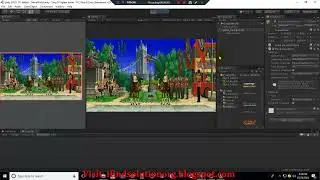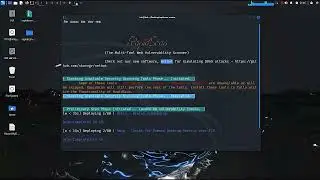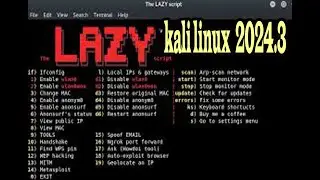How to dual boot your computer OS with Kali Linux and Windows 10 using Unit-boot In 2024
#kali #tutorial #Unityboot #Install #Dual boot
Step-by-Step Guide to Dual Boot Kali Linux 2024.2 and Windows 10 using Unit-boot in
Dual-booting Kali Linux 2024.2 and Windows 10 can be a powerful setup for both daily use and penetration testing. Follow this step-by-step guide using unit-boot, which simplifies the installation process.
Step 1: Backup Data
Before starting, ensure you backup all important files from your Windows partition. This will protect against data loss in case something goes wrong during the partitioning or installation process.
Step 2: Download Necessary Tools
Download Kali Linux 2024.2 ISO from the official Kali Linux
website.Download unit-boot from here.Grab Rufus or any other boo-table USB creation tool for Windows to make a boo-table Kali Linux USB.
Step 3: Prepare USB Drive
Plug in a USB drive with at least 8 GB of space.
Use Rufus to create a boo-table USB with the Kali Linux ISO.
Select your USB drive in Rufus.Choose the downloaded Kali ISO.
Keep the default settings and click “Start” to create the boo-table drive.
Step 4: Partition the Hard Drive
In Windows 10, go to Disk Management by searching it in the start menu.
Right-click on your main Windows partition (usually C:) and select Shrink Volume. Allocate at least 20-50 GB of uncatalogued space for Kali Linux.
Step 5: Boot into Kali Linux via USB
Restart your PC and press the designated key (usually F12, ESC, or DEL) to enter the BIOS/Boot Menu. Select the USB drive to boot from.
In the Kali Linux boot menu, choose Install or Graphical Install.
Step 6: Install Kali Linux
Follow the on-screen instructions to install Kali.
When prompted for the installation type, choose Manual Partitioning.
Use the uncatalogued space you created in Windows to make the following partitions: Root Partition (/): Use most of the space here. Ext4 file system.
Swap Partition: Use 2-4 GB. (Optional) Home Partition: Remaining space for your files. Complete the installation process. When asked to install GRUB boot-loader, choose Yes and install it to the main drive (usually /dev/sda).
Step 7: Boot Management with unit-boot Once installation is complete:
Restart your system. You should see the GRUB boot-loader allowing you to select between Kali Linux and Windows.Install unit-boot in both Windows and Linux if necessary for easy boot configuration management. Unit-boot simplifies handling boot entries, though GRUB should handle both OS boot options automatically.
Step 8: Final Checks
Once installation is complete. Restart the system and check if the boot menu appears. Test both Windows 10 and Kali Linux to ensure they boot successfully. Now, you have successfully dual-booted Kali Linux 2024.2 with Windows 10 using unit-boot!
What is an if statement in java programming
• Video
What are escape characters in java
• Video
Java programming modulo tutorial
• Video
How to use a do-while statement in java programming
• Video
Java programming modulo tutorial
• Video
Java relational operator tutorial
• Video
Java logical operator video lecture
• Video
Java programming variable tutor
• Video
Java programming data types lecture
• Video
Java programming structures video tutorial
• Video