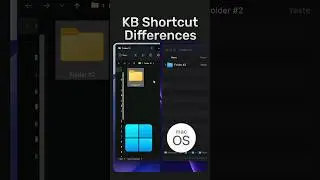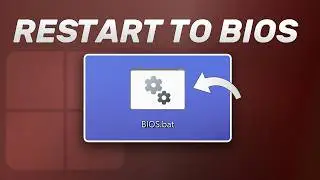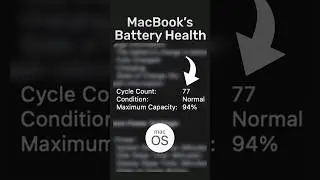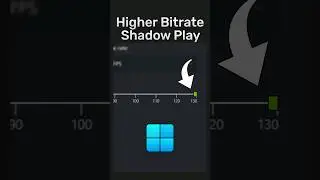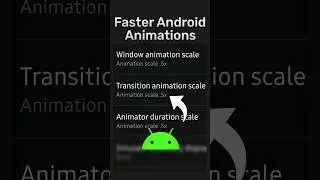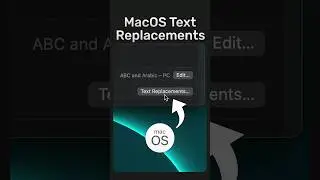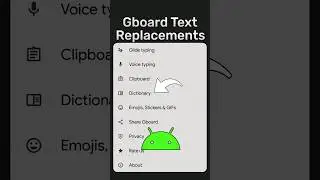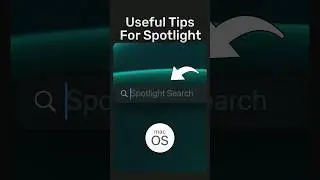How to Remap Windows Keyboard Modifier Keys in MacOS! Easy Tutorial
If you own a Windows keyboard but want to use it on your Mac, you may encounter challenges with modifier keys such as Command, Control, and Option, which are absent on Windows keyboards. To overcome this, remapping the keys becomes essential for efficient use. In this guide, I will show you how to remap keys in two ways: the first caters to users who prefer using the Windows keyboard in the same order as Mac keyboards, while the second accommodates those accustomed to the order of Windows keyboards.
-
Send files via Bluetooth in MacOS:
• How to Transfer Files Using Bluetooth...
-
💻Gear I use:
◆ Legion 5 Pro: https://amzn.to/4fgP3ov
◆ Main Microphone: https://amzn.to/3zQQCtn
◆ M1 MacBook Air: https://amzn.to/4fauudx
◆ M3 MacBook Air: https://amzn.to/4bO3hKM
◆ Capture Card: https://amzn.to/4ddfPwu
◆ SSK 1TB USB Drive SSD: https://amzn.to/3SiFhIL
◆ ADATA 1TB SE880 SSD: https://amzn.to/4d7D0rR
◆ Controller: https://amzn.to/3YfjmGk
-
Chapters:
00:00 Got a Mac with a Windows Keyboard?
00:20 My MacOS Version
00:29 Let's Remap the Keys
01:04 Default MacOS Mappings for External Windows Keyboards
01:37 If You Prefer MacOS Keyboard's Order
01:59 If You Prefer Windows Keyboard's Order
02:29 Outro
-
This channel participates in the Amazon Associates Program, an affiliate program that allows sites to earn advertising fees by linking to amazon.com.
-
Don't forget to like and subscribe :)