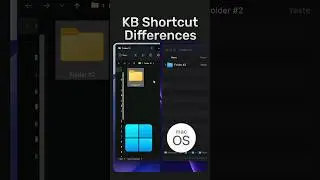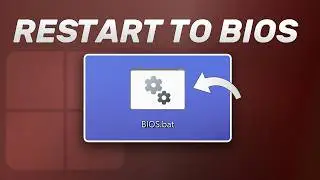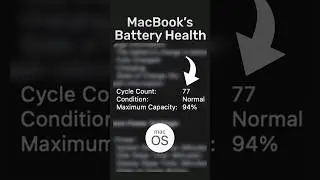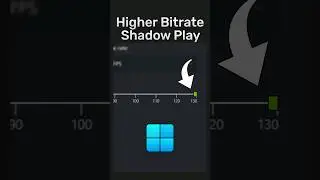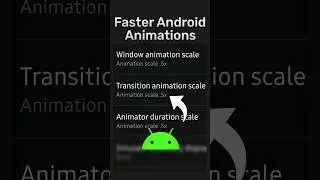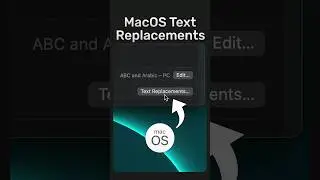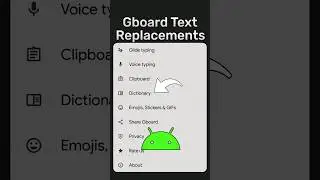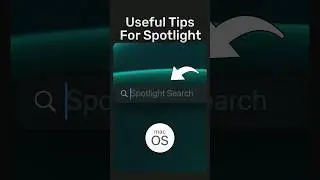How to Check Hard Drive Health on Windows 10/11
In this video, I'll guide you through the steps to check your hard drive's health using built-in Windows tools, ensuring your data is safe and your drive is functioning properly. I'll also introduce you to a couple of powerful tools, including Crystal Disk Info and Crystal Disk Mark, which offer detailed insights into your drives' overall health and performance metrics. Whether you're troubleshooting issues or just want to monitor your drive's status, this video will equip you with the information you need to keep your hard drive in top shape.
-
Command prompts mentioned in the video:
#1 chkdsk "Drive Letter"
#2 wmic diskdrive get status, model
Download Crystal Disk Info/Mark:
https://crystalmark.info/en/
Download AOMEI Partition Assistant:
https://www.aomeitech.com/aomei-parti...
-
How to Check PC Specs:
• How to Check PC Specs | Multiple Ways
How to Monitor PC Components:
• Monitor CPU, GPU, and RAM With This T...
-
💻Gear I use:
◆ Legion 5 Pro: https://amzn.to/4fgP3ov
◆ Main Microphone: https://amzn.to/3zQQCtn
◆ M1 MacBook Air: https://amzn.to/4fauudx
◆ M3 MacBook Air: https://amzn.to/4bO3hKM
◆ Capture Card: https://amzn.to/4ddfPwu
◆ SSK 1TB USB Drive SSD: https://amzn.to/3SiFhIL
◆ ADATA 1TB SE880 SSD: https://amzn.to/4d7D0rR
◆ Controller: https://amzn.to/3YfjmGk
-
Chapters:
00:00 How to Check Hard Drive Health
00:05 Command Prompt #1
00:39 Command Prompt #2
00:58 Windows Error-Checking Tool
01:28 Crystal Disk Info
02:25 Crystal Disk Mark
03:00 AOMEI Partition Assistant
04:08 Outro
-
This channel participates in the Amazon Associates Program, an affiliate program that allows sites to earn advertising fees by linking to amazon.com.
-
Don't forget to like and subscribe :)