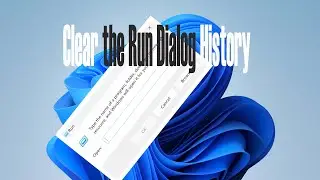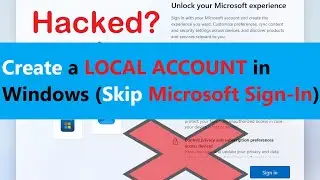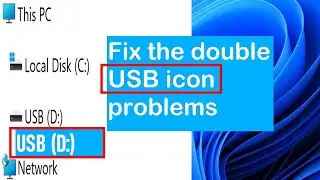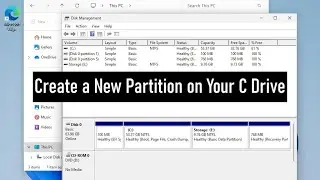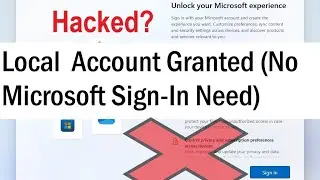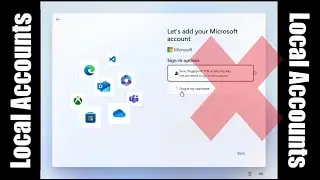How to Enable a PASSWORD for a USB Flash Drive and DON'T Allow WINDOWS to Format it
It was a brilliant idea to enable a password for a USB Flash Drive and also you don’t allow Windows to format it.
LOCK BitLocker Encrypted Drive in Windows via the Right Click Menu in 2 SECONDS
• LOCK BitLocker Encrypted Drive in Win...
In the command prompt window, you can type
manage-bde -lock d: -forcedismount
#Write_Protection #USB_Devices #Passwords #CMD
#BitLocker #WindowsBitLocker #BitLocker_ON #Diskpart #CMD #WindowsOS
In the Diskpart prompt, you can type
Enable "the disk is write protected”
attributes disk set readonly
Disable "the disk is write protected”
attributes disk clear readonly
Yellow Triangle Warning on Encrypted Drive
An error occurred (code 0x80310021)
An error occurred (code 0x8031004e)
Fix: manage-bde -on Drive Letter:
Unlock, Turn off BitLocker ENCRYPTED Drive WITHOUT a RECOVERY KEY in 1 Minute
• Unlock, Turn off BitLocker ENCRYPTED ...
Unlock, Turn off and Bypass the Windows BitLocker in ONE MINUTE | If You are WELL PREPARED
• Unlock, Turn off and Bypass the Windo...
In the command prompt window, you can type
manage-bde -lock d: -forcedismount
Music from YouTube Audio Library
Attribution not required