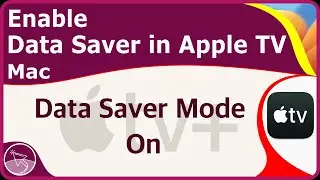How to Screen Record with Internal Audio on Mac
How to Screen Record with Internal or System Audio on a Mac in macOS Ventura & higher. 2022
In this step by step tutorial, I will show you how to screen record (screen record) with internal or system audio using the macOS built-in screenshoot tool-a quicktime extension. to select internal audio as input in the screenshoot tool, we need to download and install a free and open-source audio driver called blackhole and then we need to set it up in Audio MIDI Setup and choose it as the input.
0:00 Downloading the needed BlackHole audio driver
0:51 Installing the BlackHole audio driver
1:23 Setting Up Audio MIDI Setup with BlackHole
2:30 Selecting BlackHole as audio input in Screenshoot
3:08 After Screen Recording & a Tip.
This macOS Tutorial answers questions like:
How to screen record with internal audio on Mac.
How to screen record with internal sound in macOS.
How to screen record with system audio on MacBook.
How to screen record with audio on a Mac.
Applicable Apple devices(Apple Silicon & Intel):
MacBook
MacBook Air
MacBook Pro
iMac
Mac Pro
Mac mini
macintosh
This tutorial is performed in macOS Ventura.
Apps Used:
macOS v13.0.1
BlackHole v0.4.0
Screenshoot tool - QuickTime Player (the screen recorder tool)
Audio MIDI Setup v3.5
BlackHole driver download link:
https://existential.audio/blackhole/
SUBSCRIBE - / @showmeonmac
Follow me on Twitter - / showmeonmac
Like me on Facebook - / show-me-on-mac-110857313989721
Ask a question on Reddit - / showmeonmac
Ask a question on Quora - https://www.quora.com/q/showmeonmac
Background Sound:
Anywhen You Say by Cheel
Disclaimer:
I'm not associated with Apple.
You use demonstrations presented in this channel at your own R-I-S-K. DATA-L-O-S-S and D-A-M-A-G-E may occur. Tacking a backup is strongly recommended before doing any procedure. When in doubt consult with an Apple professional.
Content provided here are for information purposes only and should not be taken as technical advice.
#ShowMeonMac #ScreenRecord #MacOSTutorials




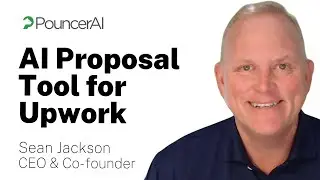



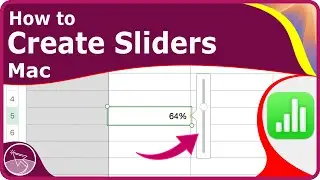



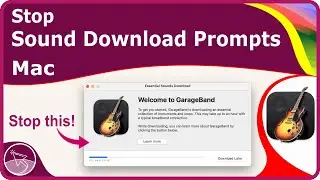
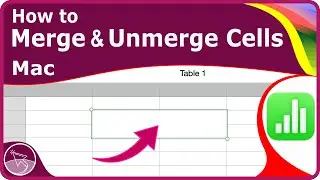
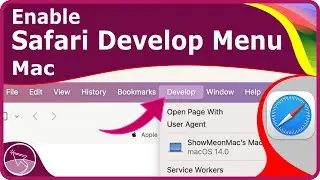
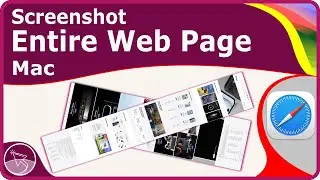
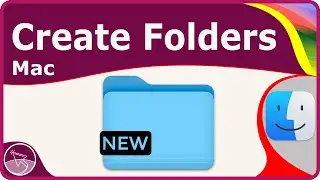
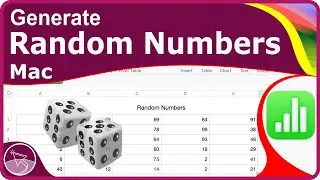
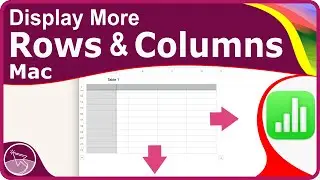
![How to Hide the Menu Bar on Mac [ macOS Ventura & Later ]](https://images.videosashka.com/watch/rXP_BB6b8Jc)
![How to Convert JPEG (JPG) to PNG on Mac [ Single/Multiple Files - Offline - No Extra App Needed ]](https://images.videosashka.com/watch/GdMdEwAx_QI)

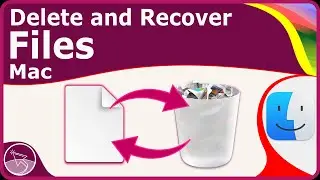
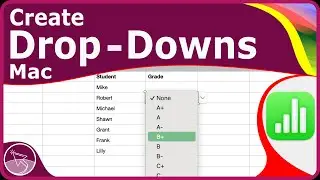

![How to Enlarge the Menu bar Text on Mac [2024]](https://images.videosashka.com/watch/8BAhinoDDbc)
![How to Save a Webpage for Offline Viewing in Safari on Mac [macOS Sonoma]](https://images.videosashka.com/watch/Dgcq9J9hDX0)
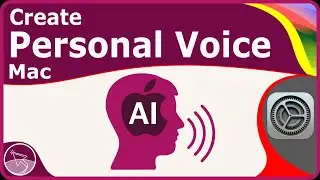
![How to Add or Remove Desktop Widgets on Mac [macOS Sonoma]](https://images.videosashka.com/watch/vgsGzr2IT6k)

![How to Change Time Format on a Mac [macOS Sonoma]](https://images.videosashka.com/watch/yPU122gCvTw)