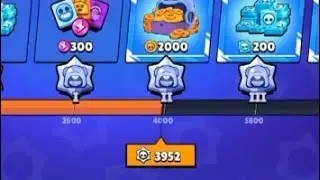3. Grids of orders. Editing the amount, quantity and price of orders in the Finandy terminal.
🔥 Finandy exchange and terminal for Binance:
https://finandy.com/en?utm=utb1
📁 Section:
Manual trading
📖 Documentation:
https://docs.finandy.com/trading/crea...
Open the chart for the currency pair with the created order grid using the right-side menu or simply by clicking on the currency pair name in the position.
Then select "Long" or "Short" based on the direction of the open position.
If you have hedging mode disabled, as in our example, you don't need to select anything.
Set the switch to the 'G' position
Next, adjust the necessary parameters of your grid, such as the volume of all orders, the number of orders in the grid, or its boundaries, and click the "Modify Grid" button.
If you need to change the price of a specific order, you can move it using the mouse directly on the chart.
You can also edit the order price using the keyboard. To do this, expand the position by clicking anywhere on it except for the currency pair name. Then click on the field displaying the price value of the unfilled order.
Edit the price and press the "Enter" key or click outside the field to apply the changes.
After each order status change or in case of an error during the operation execution on the exchange, you will receive a notification in the bottom right corner of the screen.
#position #trading #terminal #finandy #binance #futures #platform #tradingterminal #exchange #position_creation #cryptocurrencies #crypto #breakeven #profit #gain #training #lessons #tradingview #futures #margin #tradingstrategy #crypto #tradingonline #tradingdesk #tradingplatform #tradingcrypto #cryptotrading #tradingsystem #tradingstocks #tradingspaces #tradingplan #cryptocurrencytrading #cryptotrader #bitcointrading #tradingtool #hedge #takeprofit #stoploss #trailing #trigger