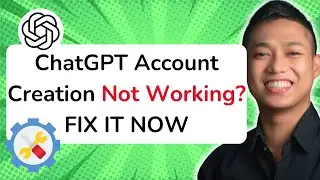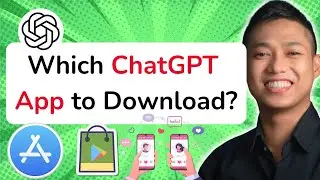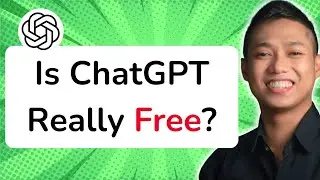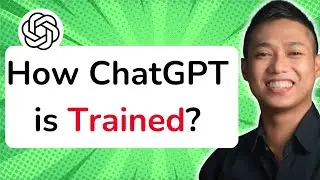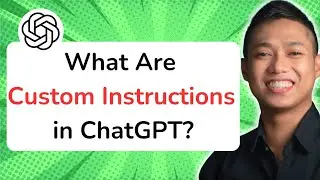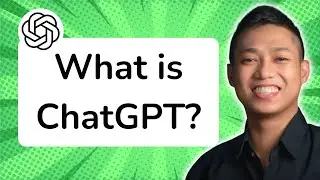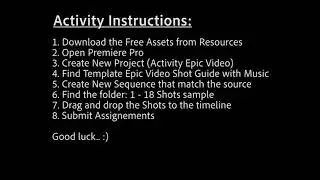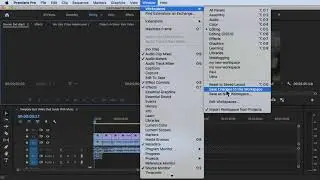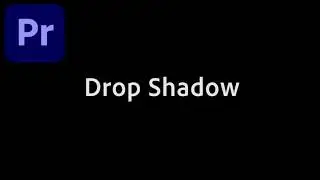How to Find Gaps in Sequence Timeline in Premiere Pro CC
To find gaps in the sequence timeline in Premiere Pro CC, you can follow these steps:
1. Open your sequence in the Timeline panel.
2. Zoom in on the timeline to get a better view of the clips.
3. Use the scroll bar or the mouse wheel to navigate through the timeline.
4. Look for empty spaces or gaps between the clips.
5. You can also use the "Selection Tool" (shortcut: V) to click and drag over the timeline. Any empty spaces will be highlighted.
6. To fill the gaps, you can either extend the adjacent clips to close the gap or insert new clips in those spaces.
7. If you want to automatically close the gaps, you can use the "Ripple Delete" function (shortcut: Shift + Delete) to remove the gap and shift the subsequent clips to fill the space.
By following these steps, you can easily identify and manage any gaps in your sequence timeline in Premiere Pro CC.
For a more in-depth understanding of Premiere Pro CC and to explore advanced techniques, enroll in our comprehensive Udemy online course: https://bit.ly/3JfZlqu
Take your editing skills to the next level and become a Premiere Pro expert today!
Remember to like this video, subscribe to our channel for more tutorials, and hit the notification bell to stay updated with our latest video releases. Happy editing!
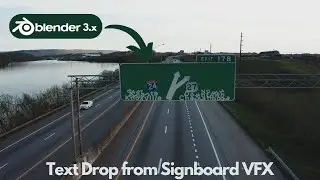








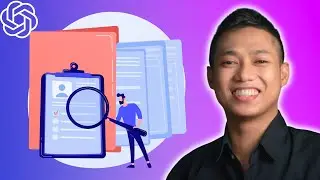
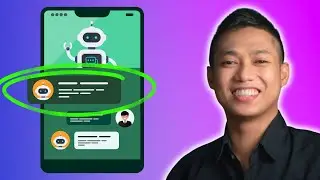
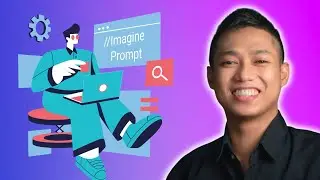

![[FREE 10-hour Full Course] ChatGPT Prompts Mastery: 50,000+ Prompts | 20-in-1 Online Course](https://images.videosashka.com/watch/Z31NfTpzDV4)