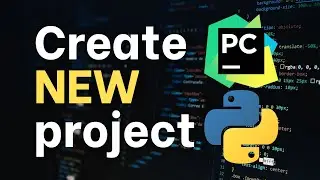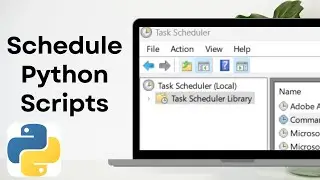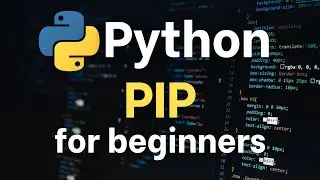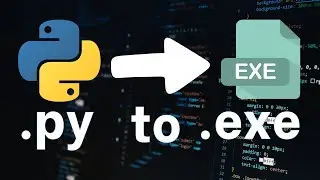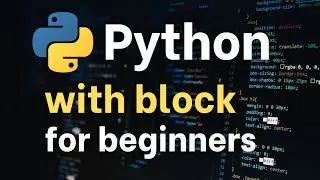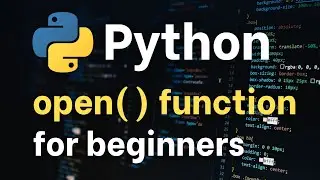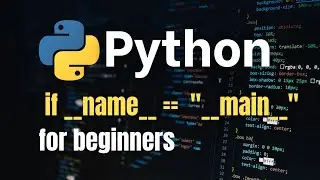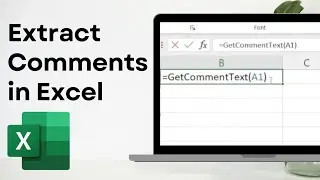How to create new workspace in VS Code (COMPLETE GUIDE)
Visual Studio Code (VS Code) allows you to organize multiple related projects or folders into one workspace.
1. Open VS Code:
• Launch Visual Studio Code on your computer.
2. Open Your Project Folder:
• Go to File, Open Folder....
• Navigate to the folder you want to include in your workspace.
• Click Select Folder or Open to open the folder in VS Code.
3. Add Additional Folders to Your Workspace (Optional):
• If you want to add more folders to your workspace, go to the Explorer pane on the left.
• Right-click in the empty space or on the folder name and select Add Folder to Workspace....
• Choose the additional folder(s) you want to add.
4. Save Your Workspace:
• Once you’ve added all the folders you want, go to File, Save Workspace As....
• Choose a location to save your workspace file (.code-workspace).
• Give it a name and click Save.
5. Open a Workspace:
• To open an existing workspace, go to File, Open Workspace....
• Navigate to your .code-workspace file and open it.
6. Customize Your Workspace (Optional):
• You can customize your workspace by adjusting settings specific to the workspace. Go to File, Preferences Settings, and select the Workspace tab to adjust settings.
7. Switch Between Workspaces:
• You can switch between different workspaces by opening a different .code-workspace file.
#python #vscode #programming