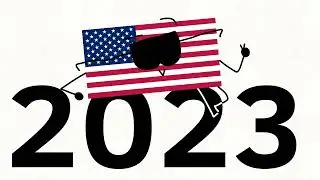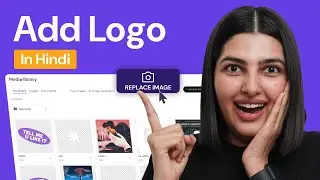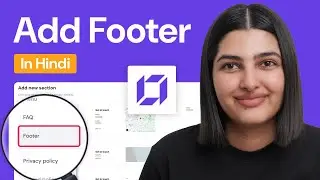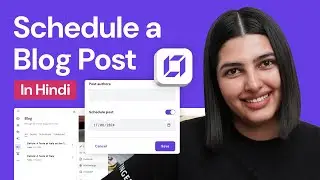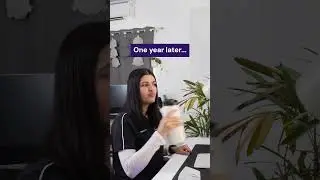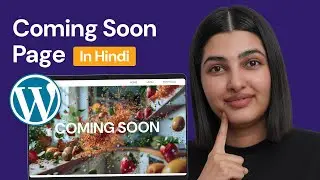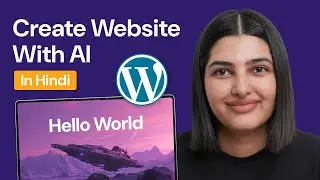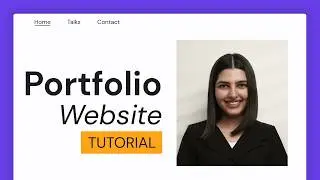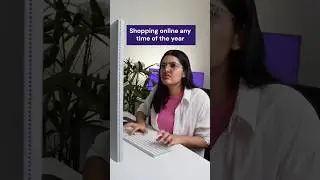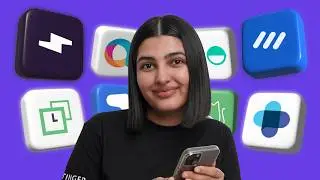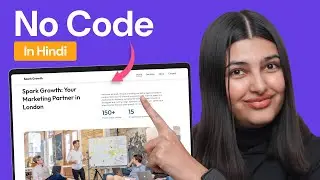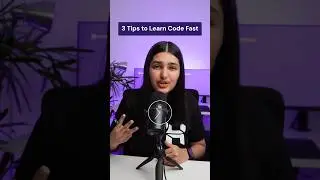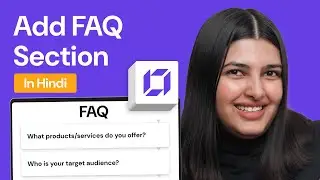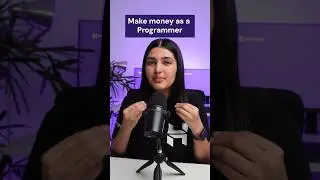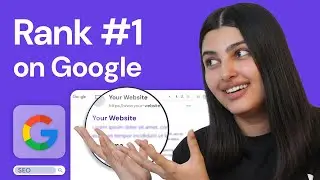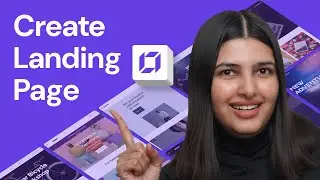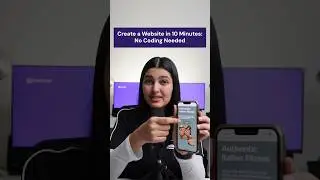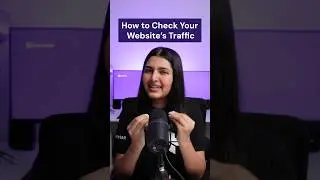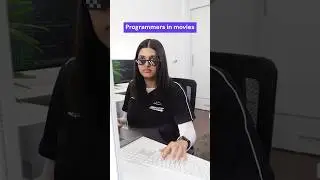How to Fix 404 Page Not Found Error | Hostinger India
Learn the steps on how to fix the 404 Page Not Found error. Subscribe to a Hostinger web hosting plan to power your website 👉 http://bit.ly/3kwiMlu
💥 Use the discount code HI10 to get 10% OFF!
The 404 Page Not Found error message will appear on your browser whenever it fails to open a requested web page. If you run a WordPress website, some incompatibility issues might be the cause. Watch this video to learn how to fix the 404 Page Not Found error on WordPress websites.
__________________________________________________________________
⭐ Follow Us ⭐
Instagram: / hostingeracademy
Twitter: / hostinger
Facebook: / hostingerindia
WordPress Explained Group: / wpexplained
Hostinger Tutorials: https://www.hostinger.in/tutorials/ho...
Subscribe to our channel: https://www.youtube.com/c/HostingerIn...
__________________________________________________________________
🕒 Timestamps
00:00 - Introduction
00:41 - Common Causes
02:36 - Disclaimer
02:47 - Resetting Permalinks: WordPress Dashboard
03:36 - Resetting Permalinks: Editing .htaccess
04:56 - Disabling Plugins & Switching Themes
05:46 - Setting up a Redirect
06:56 - Conclusion
__________________________________________________________________
📌 What Causes the 404 Page Not Found Error?
The 404 Page Not Found error occurs when a website cannot display on your browser. Some common causes are:
👉 Mistyped URL
👉 Caching issues
👉 A problem with the Domain Name Server (DNS)
👉 WordPress compatibility issues
📌 How to Fix the 404 Page Not Found Error?
Before performing the troubleshooting steps, ensure that you have a backup of your website. If you need a tutorial for that, we got you covered: https://support.hostinger.com/en/arti...
1️⃣ Reset WordPress Permalinks
You can change your site’s permalink structure directly from the WordPress dashboard or manually by editing the .htaccess file. We cover the steps on how to do both in this video.
2️⃣ Check Your Plugins and Themes
Learn how to fix the 404 Page Not Found error by checking your plugins and switching themes if necessary. You can do this via the WordPress dashboard or hPanel.
3️⃣ Set Up a Redirect
Try redirecting your website content to the right location by using a plugin or manually editing the .htaccess file.
__________________________________________________________________
▶ Want to see more awesome tutorials like this one in the future? Consider subscribing 😁
https://www.youtube.com/c/HostingerIn...
▶ If you have questions, don’t hesitate and join our Facebook group for more help:
/ wpexplained
__________________________________________________________________
Thank you for watching! Let us know in the comments below if you have any questions. Good luck on your online journey. 🚀
#Error404 #HowtoFixError404 #HostingerIndia