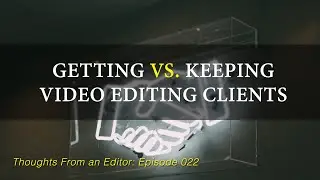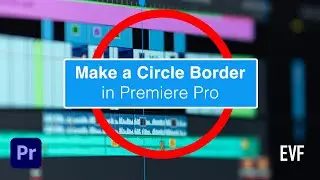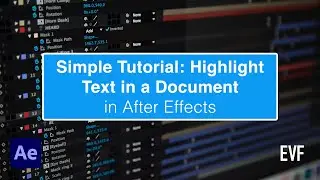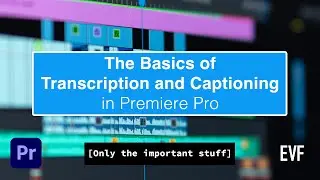Create a Simple Map Highlight Effect in After Effects | No Plug-Ins!
This tutorial explains how to create a very simple map highlight effect in After Effects. It can be done with a solid layer, a mask, one effect, and a layer style.
Here’s a quick recap. First, create a new solid by using Command+Y if you’re on a Mac or Control+Y if you’re on Windows. Make it the comp size. Turn off the layer visibility. Use the Pen Tool (the “G” key is the keyboard shortcut to get to it) to create your mask which is the boundaries for the map highlight. You can create multiple masks on the same solid for multiple areas being highlighted on the map.
Turn the visibility for the solid layer back on. With the layer selected, hit the “M” key twice in a row rapidly to bring up the mask’s properties. Change the Mask Opacity property to 50% or somewhere around there. Under the Effects & Presets Panel, type in “Stroke” and apply the Stroke effect onto the layer. In the Effects Control Panel set the Color and Brush Size.
Next, right-click on the layer and under Layer Styles choose Bevel and Emboss. And that’s it! You can keyframe the Opacity of the solid layer if you want to fade the highlight on. And if the map needs to move or something, just parent/child connect the solid to the map and it’ll move around and scale with it.
Jump to Each Section:
0:00 Introduction
0:36 Setting Up the Composition
1:19 Creating the new Solid Layer
2:00 Making the Border with the Pen Tool
3:17 Mask Opacity vs. Layer Opacity
3:59 Applying the Stroke Effect
4:59 Adding the Bevel Layer Style
5:30 The Finished Product
6:00 Recap
Here are a some additional helpful resources:
How to Change the Duration of a Composition in After Effects
⏲ https://wp.me/p4J1Oy-4wF
How to Copy Guides Between Compositions in After Effects
📏 https://wp.me/p4J1Oy-4uU
What is an After Effects Template?
💡 https://wp.me/p4J1Oy-st
Command+Edit Podcast (My podcast!)
🎙 https://anchor.fm/command-edit
Networking Fundamentals for Video Editors
🍸 https://wp.me/p4J1Oy-4aq
More goodies below…
To get updated with new blog posts, tutorials, resources and more sign up here:
📬 https://mailchi.mp/0d93fc0be179/email
—
Want to support me and Edit Video Faster by gifting me a cup of coffee? Or an IPA? Or Peyton some treats?
You can do so here:
☕️ https://ko-fi.com/editvideofaster
🍺 http://paypal.me/editvideofaster
Any support you can give is immensely appreciated and helps me continue creating new videos and content for you.
—
For the best in stock music for your projects, check out my friends at Soundstripe. For 10% off a subscription use the code "EVF".
🎧 https://soundstripe.com?fpr=editvideofaster (Affiliate link)
—
Hi there! My name is Josh and I help video editors become faster, more competent and more confident in what they do. My business, Edit Video Faster, has helped thousands of editors over the past six years. If you ever want to talk video editing, have a question or just want to say hi you can send me a private message through the link below.
I know how difficult it is learning a new NLE and maneuvering your way through the world of post production. As a full-time freelance editor I'm happy to share any bit of knowledge and insight I have. Don't be shy!
Message me here:
👋🏼 http://wp.me/P4J1Oy-x
—
Affiliate Disclaimer: Some links in this description are affiliate links. All that means is that if you were to purchase something from the site after clicking the link I would receive a small commission. It’s no extra cost to you and helps support Edit Video Faster.
#aftereffects #videoediting #tutorial #aftereffectstutorial #animation