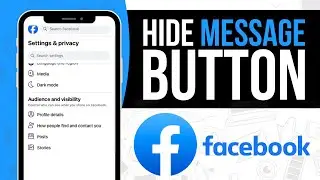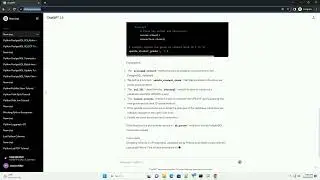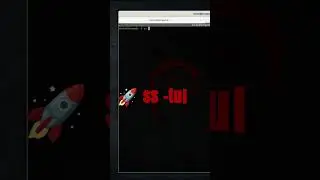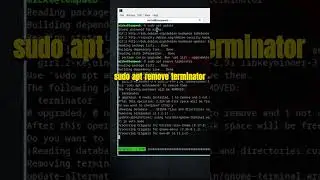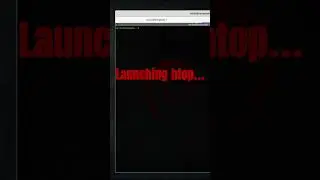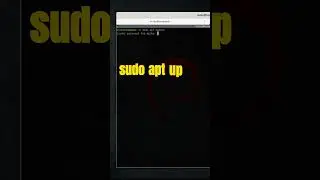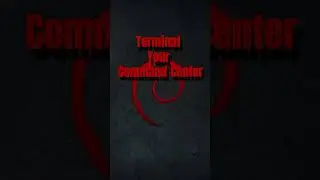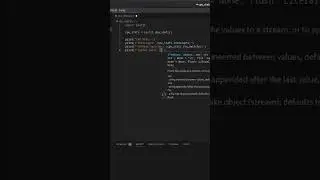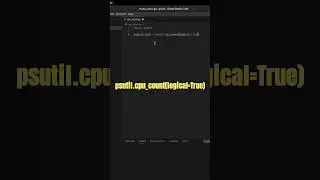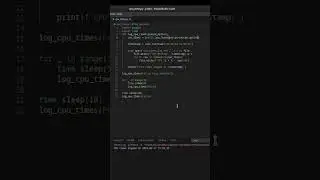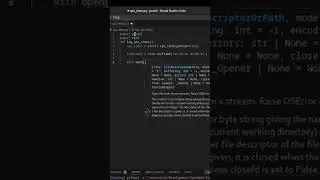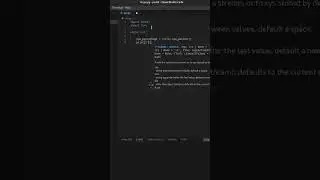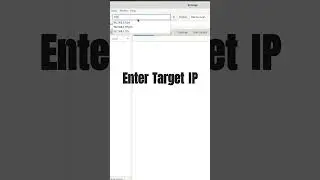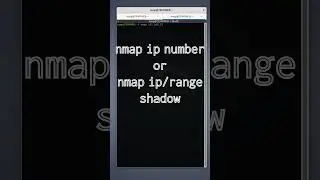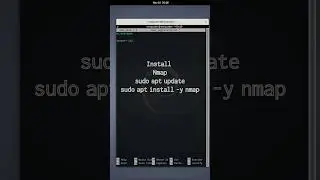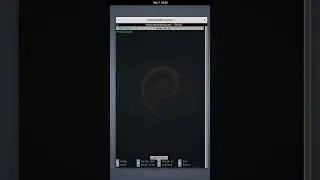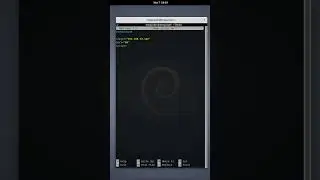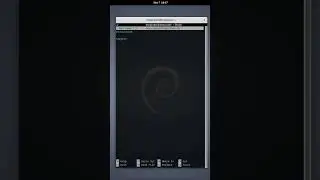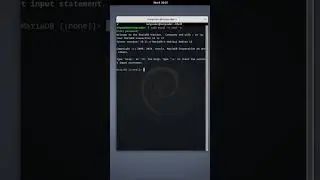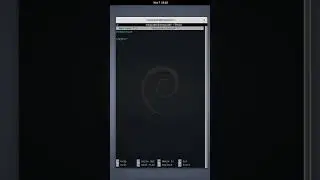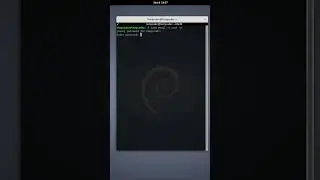Mastering System Monitoring with htop A Comprehensive Guide
🚀 Welcome back, sysadmins! Today on TempCoder Tech, we're delving into the world of system monitoring with htop. If you've ever wondered how to effectively keep an eye on your Debian Linux system's resources, you're in the right place. I'm [Your Channel Name], and let's explore htop together in this step-by-step guide.
📋 Steps Covered in This Tutorial:
Install htop (if not already installed): Use the package manager to install htop if it's not already on your system.
Run htop: Execute htop in the terminal to open the htop application.
Understanding the Interface: Get a breakdown of the colorful and interactive htop interface, showcasing various system metrics.
Interact with Processes: Learn keyboard shortcuts like F9 to kill a process and F10 to exit htop.
Customize Display: Discover how to personalize your htop experience using function keys for setup, search, filtering, tree view, and sorting.
Quit htop: Gracefully exit htop using F10 or the keyboard shortcut [Ctrl + C].
🔗 Helpful Commands:
sudo apt update
sudo apt install htop
htop
📌 Connect with TempCoder Tech:
Subscribe to TempCoder Tech
🔔 Hit that like button if you found this guide helpful, share it with your fellow sysadmins, and subscribe for more in-depth sysadmin insights. Thanks for being part of the TempCoder Tech community – your hub for all things tech and sysadmin!