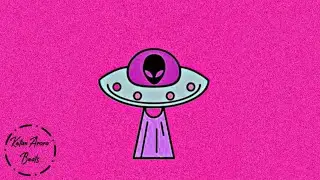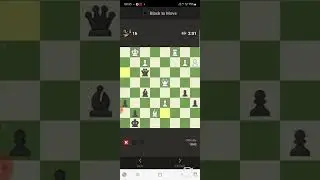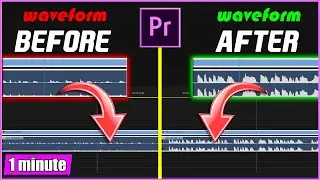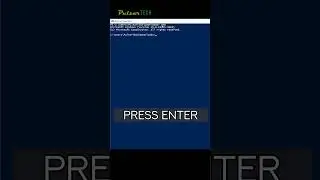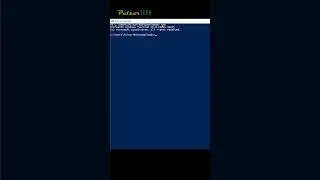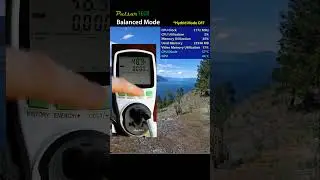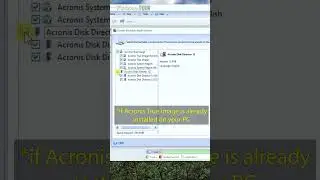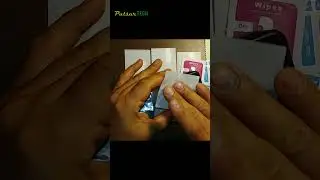HOW TO HIGHLIGHT MENU OPTIONS IN ADOBE PHOTOSHOP
This quick trick will help you eliminate menu options from the top menu bar that you don't need thus leaving more room and fewer distractive options to search through.
Also if you would like to highlight some of the options that you are using very often, you can do it with a few different colors to choose from. This will help you find the right option very quickly.
You don't need to worry about finding eliminated options in case you will need them again, as Adobe Photoshop will add an additional option to Show All Menu Items in each menu thus letting you reach the needed option fast.
Hope you find this helpful!
RELATED VIDEOS:
More Adobe Photoshop tutorials & how-to's: • ADOBE PHOTOSHOP
How to make a transparent background quickly: • HOW TO MAKE TRANSPARENT BACKGROUND QU...
How to crop an image to size for YouTube thumbnail: • HOW TO CROP IMAGE TO SIZE FOR YOUTUBE...
Easiest way to remove objects from photos: • HOW TO REMOVE OBJECTS FROM PHOTOS IN ...
How to minimize side panels quickly: • HOW TO MINIMIZE SIDE PANELS QUICKLY I...
How to hide or highlight menu options: • HOW TO HIGHLIGHT MENU OPTIONS IN ADOB...
Music by: Disfigure - Blank [NCS Release] • Disfigure - Blank | Melodic Dubstep |...
*Please like, comment, and subscribe for more*
#PulsarTECH #AdobePhotoshopTutorial #PhotoshopBeginners