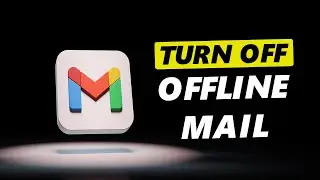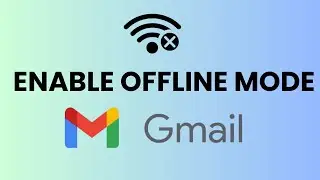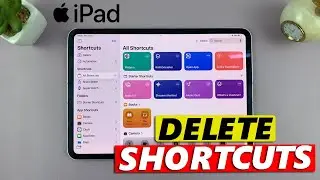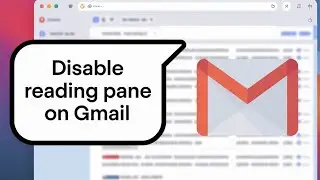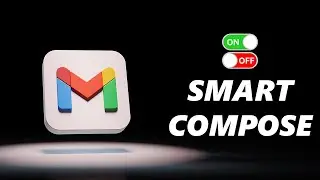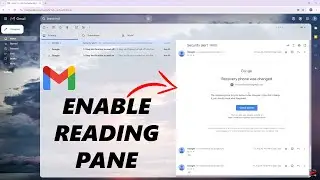How To Enable / Disable Fitness App On iPhone
In this video, we'll show you how to enable and disable the fitness app on your iPhone.
Staying fit and active is essential for a healthy lifestyle, and the fitness app on your iPhone can be a great tool to help you achieve your fitness goals. Whether you're an avid fitness enthusiast or just starting your fitness journey, understanding how to enable and disable this app can be incredibly useful.
In this step-by-step tutorial, we'll guide you through the process of enabling the fitness app on your iPhone, allowing you to track your workouts, monitor your progress, and take advantage of its fantastic features. We'll also show you how to disable the app if you ever decide it's not the right fit for your fitness routine or if you prefer to use a different app.
Our easy-to-follow instructions will ensure that you can quickly access and manage the fitness app on your iPhone, making it a seamless experience. Whether you're looking to track your steps, monitor your heart rate, or explore new workout routines, this tutorial has got you covered.
How To Enable Fitness App On iPhone:
Unlock your device and navigate to the home screen.
Locate the "Settings" app and tap on it to open the settings menu.
Scroll down and find the "Screen Time" option. Tap on it to access the screen time settings.
In the screen time settings, you will see "Content & Privacy Restrictions". Find "Allowed Apps" and tap on it.
Under "Allowed Apps", look for the "Fitness". You will find the toggle switch to enable the fitness app, right next to it. Simply slide it to the right to turn on the app.
You have successfully enabled the fitness app on your iPhone. You can now start utilizing its features to track your activities and monitor your health.
Disable Fitness App On iPhone:
If you prefer not to use the fitness app or want to temporarily disable it, you can easily do so by following these steps:
Open the "Settings" app on your iPhone.
Scroll down and find the "Screen Time" option. Tap on it to access the screen time settings.
In the screen time settings, you will see "Content & Privacy Restrictions". Find "Allowed Apps" and tap on it.
Under "Allowed Apps", look for the "Fitness". You will find the toggle switch to enable the fitness app, right next to it. Slide it to the left to turn off the app.
Voila! The fitness app is now disabled on your device. You won't receive any activity tracking or health-related data until you re-enable it.
Remember, the fitness app on the iPhone is a powerful tool to help you stay active and monitor your health. By enabling or disabling it according to your needs, you can personalize your fitness tracking experience.
Galaxy S23 Ultra DUAL SIM 256GB 8GB Phantom Black: https://amzn.to/3IneO8x
Galaxy S23 Ultra DUAL SIM 256GB 8GB Green: https://bit.ly/3xagLyr
----My Gear for YouTube videos----
Main Camera (iPhone 13 pro): https://amzn.to/3GZztve
Tripod: https://amzn.to/35acqRa
Cell Phone Tripod Adapter: https://amzn.to/3v3wFuI
Lights: https://amzn.to/3vkoGK7
As full disclosure, I use affiliate links on this channel and purchasing through these links earns me a small commission. The price you pay will be the same!
Website: https://www.webproeducation.org
Facebook: / webproeducation.org
Twitter: / webpro_e
Instagram: / webproeducation