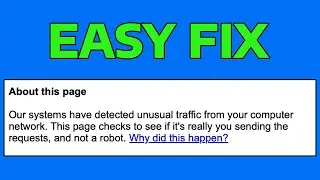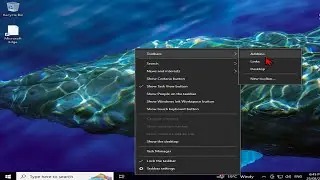How To Add Toolbars on Taskbar in Windows 10
How To Add Toolbars on the Taskbar in Windows 10
How to Add Toolbars on the Taskbar in Windows 10
Windows includes a special application desktop toolbar called the taskbar that shows on the bottom of a display screen by default. The taskbar allows you to find, see, open, and switch between your apps. You can also see the date and time, system icons, and items running in the background on the notification area. You can make the taskbar look how you want, manage your calendar, pin your favorite apps to it, change the size, change location on screen, and specify how taskbar buttons group together when you have more than one window open.
You can also add toolbars to the taskbar. The default toolbars include Address, Links, Desktop, and any new toolbars (custom) added by the user or an application.
If you have more than one extended display connected to your PC, then toolbars will only show on the taskbar on your main display by default.
This tutorial will show you how to add toolbars to the taskbar for your account in Windows 10.
This tutorial will apply for computers, laptops, desktops,and tablets running the Windows 10 operating system (Home, Professional, Enterprise, Education) from all supported hardware manufactures, like Dell, HP, Acer, Asus, Toshiba,Lenovo, and Samsung).
Join this channel to get access to perks:
/ @speedy_tutorials
Support Me:
https://www.buymeacoffee.com/speedytu...








![How To Lower Ping & Fix Lag in Steam Games [2024]](https://images.videosashka.com/watch/33vZLx3MjUQ)

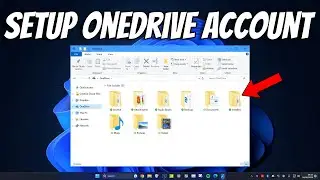

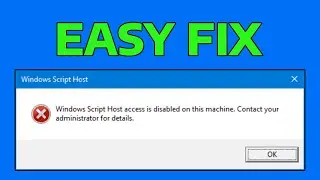
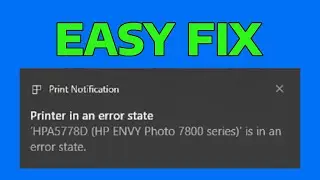





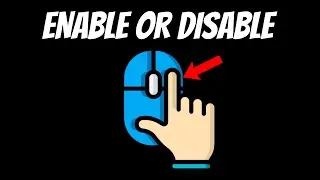
![[2024] Fix Graphics Card Not Detected in Windows 11/10/8/7](https://images.videosashka.com/watch/ZItNlym33PA)