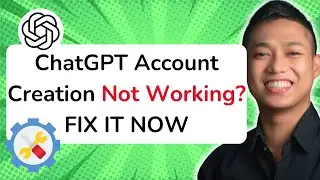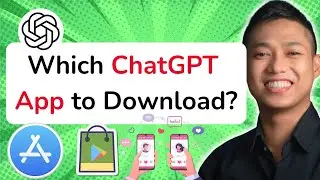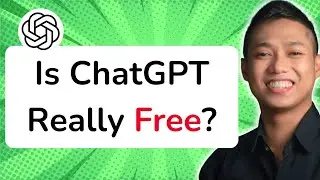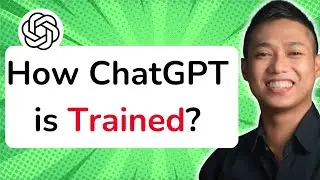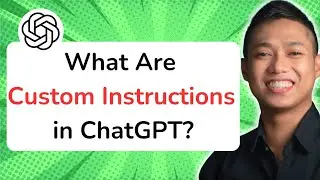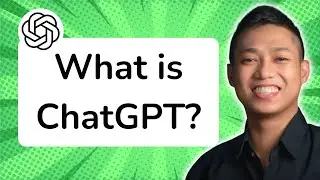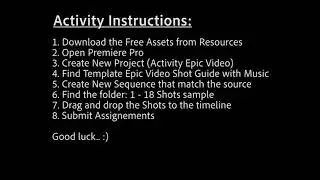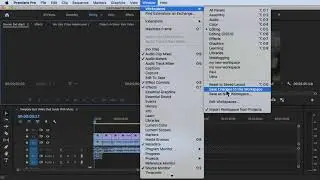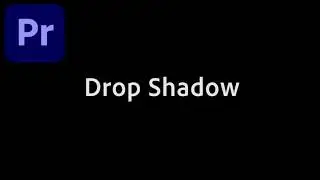How to Use Media Browser in Premiere Pro CC
Mastering Media Browser in Premiere Pro CC: A Step-by-Step Guide
Description: In this comprehensive tutorial, learn how to effectively use the Media Browser in Premiere Pro CC. Discover the power and efficiency of this powerful tool for managing, organizing, and importing your media assets. Follow along as we walk you through the step-by-step process of leveraging the Media Browser to streamline your workflow and optimize your editing experience.
Step-by-Step Guide:
Step 1: Launch Premiere Pro CC and open the Media Browser panel.
Step 2: Navigate to the location of your media files using the directory tree on the left side of the panel.
Step 3: Preview your media files by selecting them in the Media Browser.
Step 4: Utilize the search bar to quickly locate specific media files based on keywords or file names.
Step 5: Customize the view options to display essential information about your media, such as duration, resolution, and file format.
Step 6: Create custom bins and folders to organize your media assets within the Media Browser.
Step 7: Use the hover scrub feature to preview clips without importing them into your project.
Step 8: Double-click on a media file to load it into the Source Monitor for further review and editing.
Step 9: Drag and drop media files directly from the Media Browser into your timeline or project bin.
Step 10: Access additional options and settings by right-clicking on media files or folders in the Media Browser.
Step 11: Leverage the Media Browser's ingest functionality to copy media files to a designated location on your computer or storage device.
Step 12: Import media files from cameras, card readers, or other connected devices using the Media Browser's device tab.
By following these step-by-step instructions, you'll gain a solid understanding of how to efficiently use the Media Browser in Premiere Pro CC. Maximize your productivity and streamline your editing workflow by harnessing the full potential of this indispensable tool.
For a more in-depth understanding of Premiere Pro CC and to explore advanced techniques, enroll in our comprehensive Udemy online course: https://bit.ly/3JfZlqu
Take your editing skills to the next level and become a Premiere Pro expert today!
Remember to like this video, subscribe to our channel for more tutorials, and hit the notification bell to stay updated with our latest video releases. Happy editing!









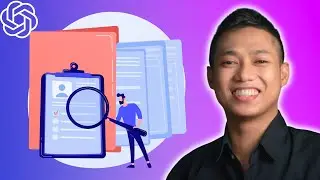
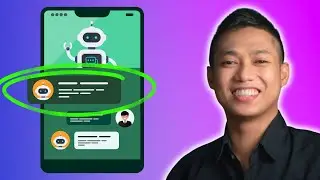
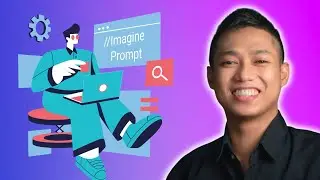

![[FREE 10-hour Full Course] ChatGPT Prompts Mastery: 50,000+ Prompts | 20-in-1 Online Course](https://images.videosashka.com/watch/Z31NfTpzDV4)