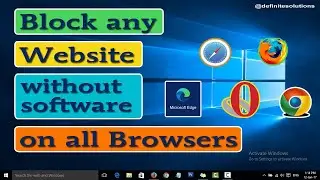Tech Tips: Blocking a Website without Software in Windows 10 | Definite Solutions
In this video tutorial we are going to show you that how to block any website without using any third party software in Windows 10.
Learn how to block a website without using any software in this step-by-step tutorial. Utilize built-in features on your computer to restrict access to specific websites, ensuring a safer and more productive browsing experience. Follow along as we demonstrate how to modify system settings and edit the hosts file to effectively block unwanted websites.
Follow these steps to block any website:
1. Go to C drive (Windows drive)
2. Than go to Windows, System32, drivers, etc
3. Now right click on Hosts than open with Notepad
4. Than go to last line and press Enter to get to NEW Line and than type
127.0.0.1 www.google.com (type website address which you want to block)
5. And in the last Save this file.
6. Now close your browser and open it again and than try to open the website which you block.
Watch the video here:
• Tech Tips: Blocking a Website without...
#blockwebsitewithoutsoftware #definitesolutions #howto
Watch more tutorials:
How to Download and Install VMware Workstation in Windows 10
• How to Download and Install VMware Wo...
How to Download and Install VirtualBox in Windows 10
• How to Download and Install VirtualBo...
How to Move Desktop Icons Everywhere in Windows 10
• Effortless Ways to Move Desktop Icons...
Like our Facebook Page:
/ definitesolution
Subscribe our Youtube Channel:
/ definitesolution
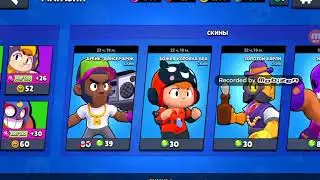



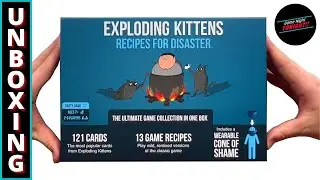
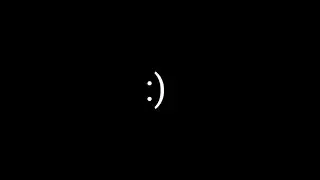




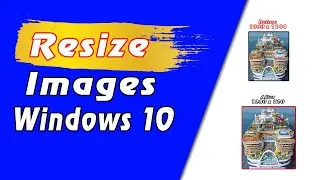
![7 Ways to Open File Explorer in Windows 10 [Tutorial] | Definite Solutions](https://images.videosashka.com/watch/MD6efeNM7g4)