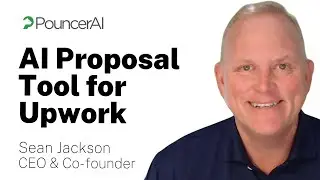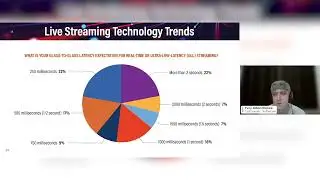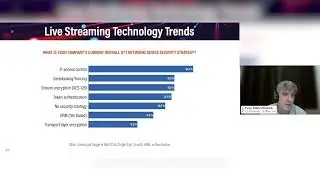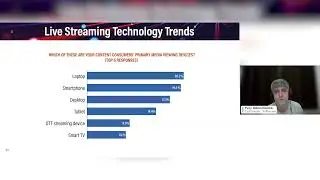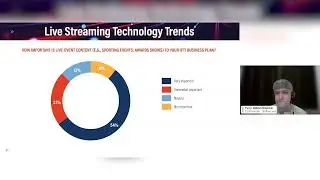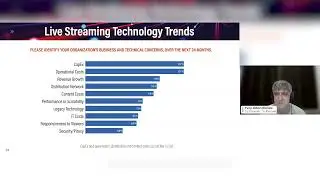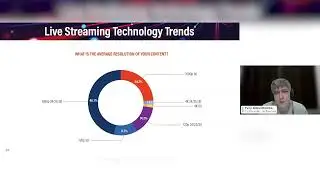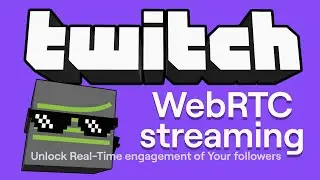Push SRT to Amazon EC2, transmux it to HLS, DASH and more with Nimble Streamer
In this tutorial, you'll learn how to create an Amazon EC2 instance, install Nimble Streamer, set it up to receive SRT streams, use vMix to publish an SRT stream, and test playback via HLS, MPEG-DASH and SLDP. Please ensure you have an active WMSPanel account before starting.
Install Nimble Streamer and start your free trial today: https://softvelum.com/nimble/install/
Tell us more in the comments below about your typical usage of Nimble Streamer.
Get Larix Broadcaster:
~ AppStore: https://apps.apple.com/app/larix-broa...
~ Google Play: https://play.google.com/store/apps/de...
Find out more about Larix Broadcaster: https://softvelum.com/larix/
More helpful videos:
~ Setting SRT, RTMP and RTSP output on iOS: • Setting SRT, RTMP and RTSP connection...
~ Setting SRT, RTMP and RTSP output on Android: • Setting SRT, RTMP and RTSP connection...
~ SRT to OBS from Larix Broadcaster and Larix Screencaster: • SRT to OBS from Larix Broadcaster and...
~ Deliver SRT to transform into multicast UDP MPEG-TS • Deliver SRT and transform to multicas...
Useful links:
~ SRT setup for Nimble Streamer https://blog.wmspanel.com/2017/07/set...
~ SRT in Softvelum products: https://softvelum.com/srt/
~ SRT support in Nimble Streamer: https://softvelum.com/nimble/srt/
Nimble Streamer and Larix Broadcaster are products made by Softvelum team.
Follow us in social media:
~ Twitter: / softvelum
~ Facebook: / softvelum
~ LinkedIn: / softvelum
~ Reddit: / softvelum
~ Telegram: https://t.me/softvelum
Timecodes:
0:00 Intro
0:18 Get into EC2 Console and choose instance
1:11 Set ports in security group
1:51 Download key pair
1:58 Launch!
2:17 Connect to instance
3:01 Install Nimble Streamer and register in WMSPanel
3:43 Assign public IP address to server
3:58 Add RTMP and RTSP interfaces for Nimble instance
4:15 Add SRT Listener
4:31 Check if ports are assigned properly
5:06 Publish SRT from vMix
5:40 Check playback via HLS, DASH, SLDP
#nimblestreamer #srt #aws #larixbroadcaster #Softvelum