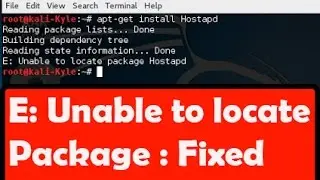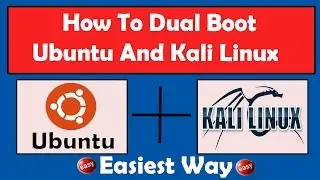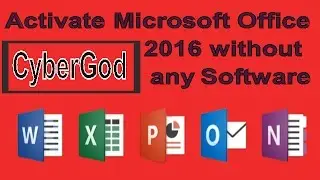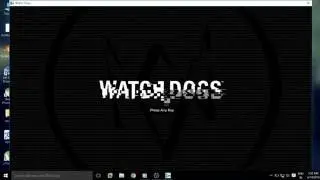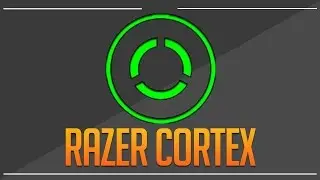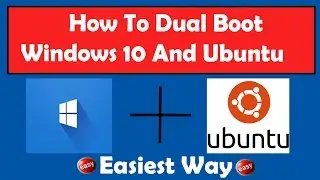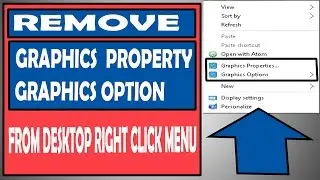Install Android 6.0 Marshmallow On PC or VirtualBox (Full Guide)
Install Android 6.0 Marshmallow On PC or VirtualBox (Full Guide)
Download Links
Android Marshmallow .iso file : https://osdn.jp/projects/android-x86/...
==================================================
Vitual Box : http://adf.ly/1ceP8w
Download Both the Files Before Proceeding Further !!!
Steps for Installing Android 6.0 Marshmallow On PC or Virtualbox
Step 1. Download Android 6.0 x86 ISO and Virtual Box file from the Download Link Provided at Starting of the Discription.
Step 2. Install Virtual Box on PC
Step 3. Create A New Virtual Machine
Now You needed to create a new virtual machine for installation of Android. Just Click on NEW button. Give a new name to the virtual machine whatever you want. In next step just select Type as Linux and Version As Other Linux 32-Bit if you have download 32bit .ios file or select Other Linux 64-bit if you have download 64-bit .iso file. Click on Next button Now Enter RAM size 1024 (Recommended) or whatever you want. Again Click Next button then Create a virtual hard disk as VDI Virtualbox disk image then select Fized Size and Enter size of disk image (Use 8 GB for disk space Recommended).
Step 4. Select ISO file on Virtual Box
Select virtual machine and Click the Settings button from upper left corner. Click the Storage option and Now right, click the disc button and select Choose a virtual optical disk file option and Navigate to the Android 6.0 ISO file you have downloaded, select it and click Open then press OK button to save the settings.
Step 5. Install Android ( Be Serious Now)
1. Click on START Button to start virtual machine.
2. Select Install Android to hard disk option using your keyboard.
3. Just Select Create modify partition and hit on Enter button.
4. Select New from the bottom using Left/Right button from keyboard and press Enter.
5. Select Primary and press the Enter button
6. Again Hit Enter
7. Select the booltable option and press Enter.
8. Now select Write from the bottom and press Enter, and then type YES before press Enter.
9. Select Quit, and select the partition you’ve just created and press Enter.
10. Now select ext3 or ext4 and press Enter. Then select YES to format the partition.
11. Now, It will ask for installation for Grub Bootloader. Just select YES and skip the EFI Grub
12. Now, another prompt message will ask you to make system directory as read and write. Select YES and press enter. It can not take more than 5 minute.
13. Now it show Android-x86 is installed successfully. Now you needed to remove the virtual optical disk device (CD/DVD device).
{From the upper left corner, Select Devices then Optical devices. Now Select Remove disk from virtual device.}
14. Now Select Restart option. Just Select Android-x86 6.0-rc1 and press enter. It can take 5 to 10 minutes for first boot. Note : - If it showing.
Step6. Error Google Play services has stopped
You have to disconnect network connection from Virtual Box
$Go To Settings in Virtual Box.
$Click on Network option.
$Select Not Attached option from Attached to.
Congratulations, Now you can use Android 6.0 Marshmallow on your PC with Virtualbox.
[ If you have any problem them Comment ]
Like , Share and Subscribe
{I Worked Hard on This}
Check then Out
~-~~-~~~-~~-~
Mini Militia Mod or Hack (Latest Version) : • Video
Watch This Also: "How to HACK Wifi Password using Windows 7 , 8 ,8.1 and 10 | CMD"
• Video
~-~~-~~~-~~-~ Facebook Page : / cybergodtricks