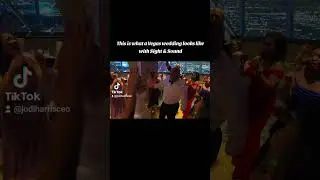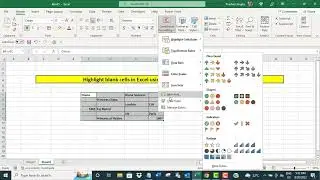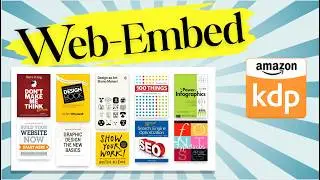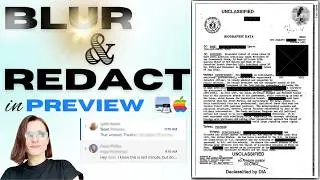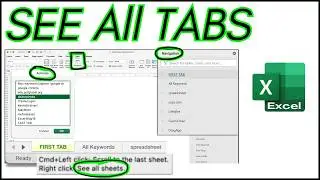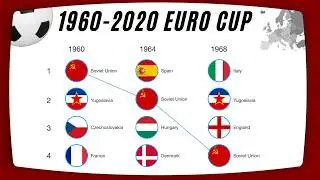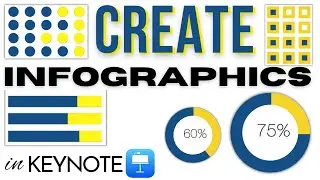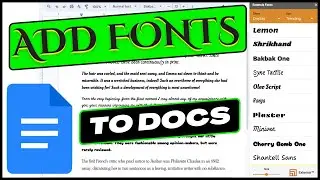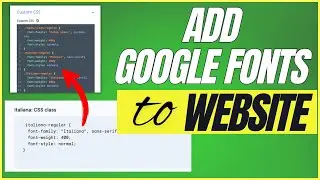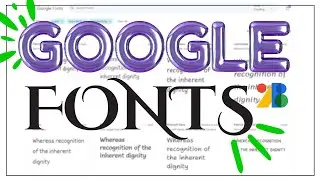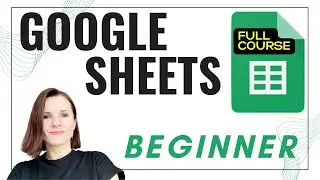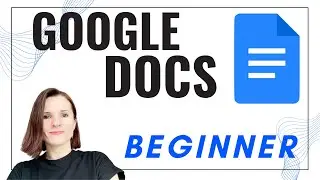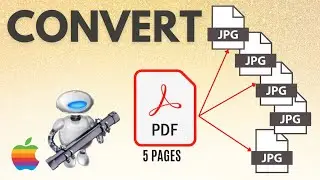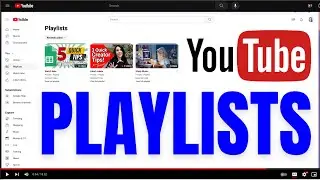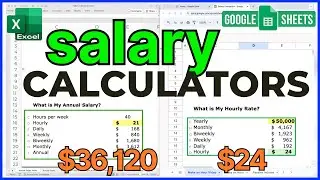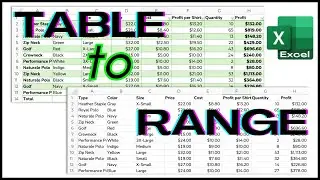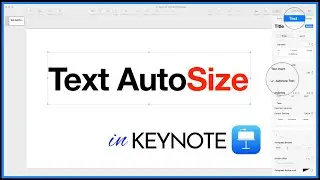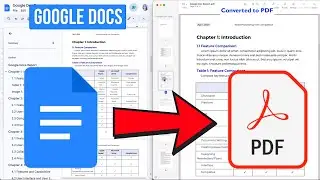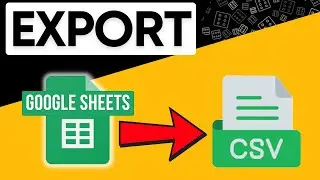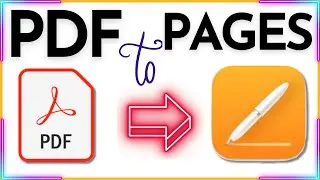Blank Cells in Google Sheets? || If Cell is Blank Return Value or Blank
You may not always have all the data. Sometimes the data is not available, not applicable or just blank. In these situation you don’t want Google Sheets to calculate a zero (0) or result in an Error message such as error, which if you use the result in further calculations, will result in further errors. You can’t use the IFBLANK formula from Excel as it is not available in Google Sheets but there are three other ways to solve this issue.
In this video you will learn three ways, three different formulas to solve the blank cell problem. You will be able to return blank when the cell is blank and produce a result when the cell has data.
———————CHAPTERS—————————
00:00 - Intro
01:39 - Can I use IFBLANK in Google Sheets?
02:20 - Option 1 - If Not Blank
03:00 - Option 2 - If Blank
03:38 - Option 3 - ISBLANK Formula