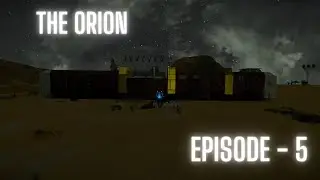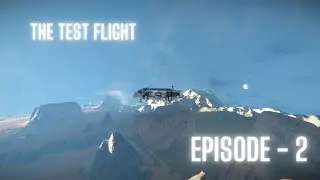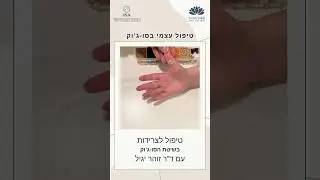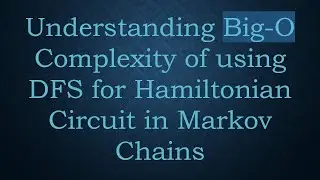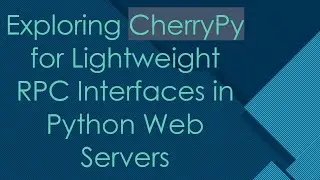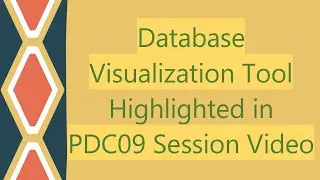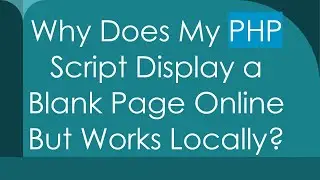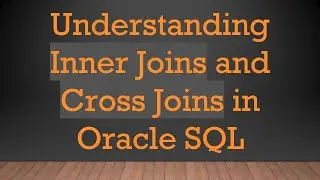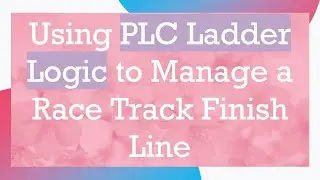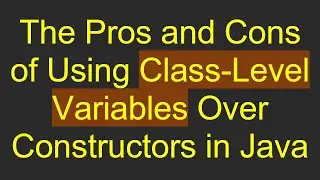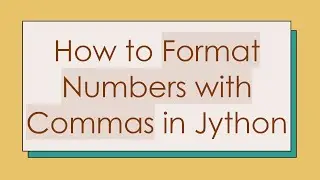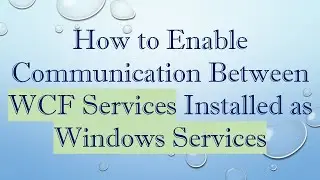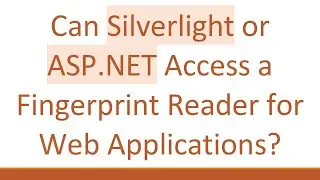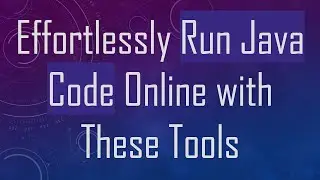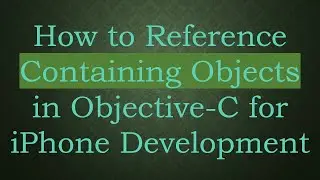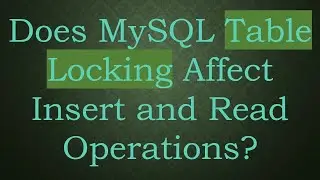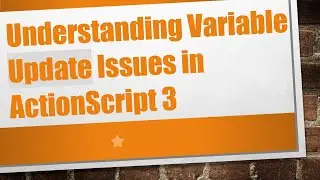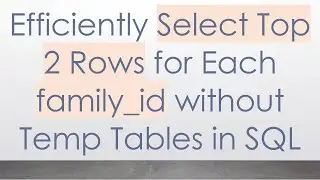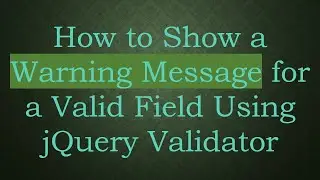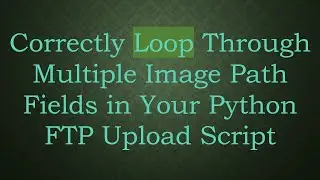How to Check the DPI of a PDF File
Learn simple methods and tools for checking the DPI (dots per inch) of a PDF file to ensure high-quality print and display results.
---
Disclaimer/Disclosure - Portions of this content were created using Generative AI tools, which may result in inaccuracies or misleading information in the video. Please keep this in mind before making any decisions or taking any actions based on the content. If you have any concerns, don't hesitate to leave a comment. Thanks.
---
How to Check the DPI of a PDF File
Ensuring that your PDF files are of high quality is crucial, especially if they're for professional presentations, printing, or detailed viewing. One critical aspect of quality is the DPI, or dots per inch, which indicates the resolution of images within the PDF. Here, we'll discuss several methods to check the DPI of a PDF file.
Understanding DPI
Before diving into the methods, it's important to understand what DPI means. DPI measures how many dots of color are contained in a single inch of an image. The higher the DPI, the more detailed and clear the image will appear. For example, an image with 300 DPI will look sharper and more detailed than one with 72 DPI, which is generally the standard for web images.
Methods for Checking DPI
Using Adobe Acrobat
Adobe Acrobat Pro is one of the most reliable tools for examining the DPI of images within a PDF. Follow these steps:
Open Adobe Acrobat Pro.
Open the PDF file you want to check.
Go to the 'Tools' menu and select 'Print Production'.
Click on 'Output Preview'.
In the Output Preview dialog box, hover over the images within the PDF. The DPI information will be displayed at the bottom under 'Current Output'.
Using Online Tools
There are several online tools that can analyze a PDF file and provide DPI information.
Upload your PDF file to a reputable online DPI checker.
The tool will process the file and provide you with details about the resolutions of images within the PDF.
Image Editing Software
If you don't have access to Adobe Acrobat Pro, you can use image editing software like Photoshop or GIMP to check the DPI of individual images if they're extracted from the PDF.
Extract the images from the PDF using a tool like Adobe Acrobat or a free PDF extractor.
Open the image in Photoshop or GIMP.
Go to Image > Image Size.
Here, you will see the DPI information under Resolution.
Command Line Tools
For those comfortable with command line interfaces, tools like Ghostscript or ImageMagick can be used to check the DPI of PDf images.
To use ImageMagick, for example:
Open your command line interface (CLI).
Type the following command:
[[See Video to Reveal this Text or Code Snippet]]
The output will contain detailed information about each page and image in the PDF, including DPI.
Why Checking DPI Matters
Checking the DPI of a PDF file ensures that your images have the resolution needed for your specific use-case. For instance, print media generally requires images at least 300 DPI, while web usage can often get by with 72 DPI. Verifying this beforehand saves you from unpleasant surprises regarding image quality.
Conclusion
There are various methods available for checking the DPI of a PDF file, ranging from professional software like Adobe Acrobat Pro to free online tools and command line utilities. Each method is suitable for different use cases, but all ensure that your PDF's images are of the appropriate quality for your needs. Whether you're printing a high-stakes business report or displaying a creative portfolio online, knowing the DPI can help you maintain the sharpness and quality of your images.