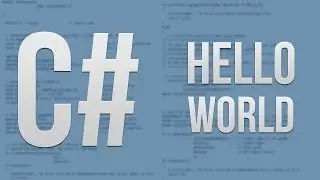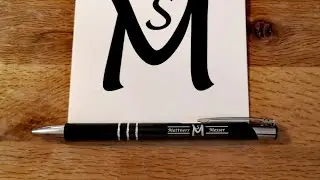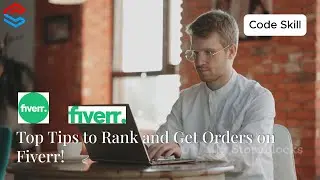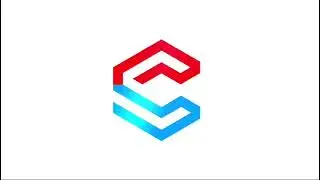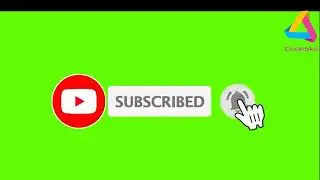How to Google Search Console Setup Webflow Website | Sitemap Submit | Technical SEO 2024| Code Skill
How to Google Search Console Setup Webflow Website | Sitemap Submit | Technical SEO 2024 | Code Skill
#seo #technicalseo #webflow #tutorial #bangla #seo2024
Setting up Google Search Console involves a few detailed steps. Here’s how you can do it:
1. Visit Google Search Console:
Go to [Google Search Console](https://search.google.com/search-cons....
2. Sign In or Create an Account:
Use your existing Google account or create a new one.
3. Add a Property:**
Click on 'Start now' and enter your website’s URL under ‘Domain’ or ‘URL prefix’.
"Domain" includes all subdomains and protocols (httpS://, http://).
"URL prefix" is specific to the entered URL.
4. Verify Ownership:
Google offers several methods to verify your website ownership such as HTML file upload, HTML tag, DNS record, Google Analytics, or Google Tag Manager. Choose the method that suits you best and follow the instructions provided.
For example, if you choose the HTML file method:
Download the HTML verification file provided by Google.
Upload the file to the root directory of your website.
Click ‘Verify’ in Search Console.
5. Check for Confirmation:
After attempting verification, Google will check for the verification file or tag and confirm the process. This might take a few minutes.
If successful, you’ll see a message confirming that your site is verified.
6. Set Up Preferences and Submit Sitemaps:
Once verified, you can submit sitemaps and configure other settings to optimize how Google crawls and indexes your site.
Go to 'Sitemaps' under the 'Index' section and submit your sitemap URL.
7. Start Using Search Console:
After setup, explore various reports and tools Google Search Console offers, such as Performance, Coverage, and Enhancements.
By following these steps, you’ll successfully set up Google Search Console for your website, which will help you monitor and manage your site’s presence in Google Search results.
Follow Me On Facebook:
Facebook Page: / codesfacebook Group: / codeskillcommunity
SEO Support Group: / seosupportteambdkillbd