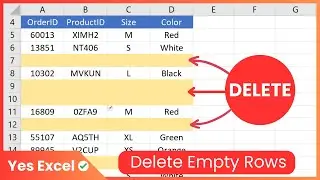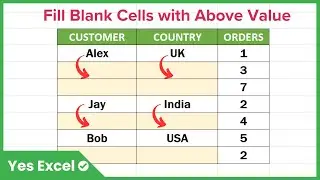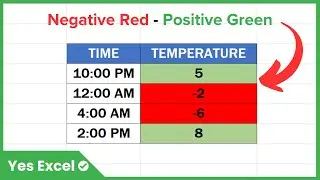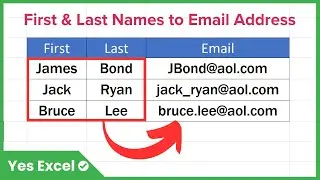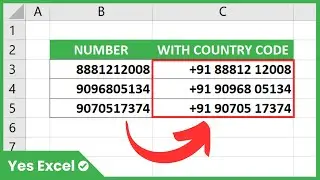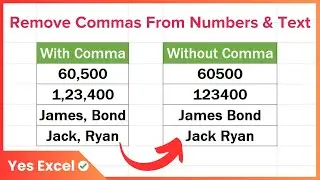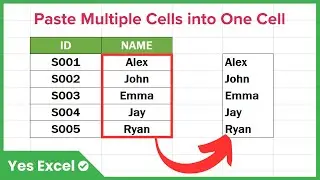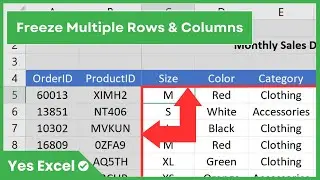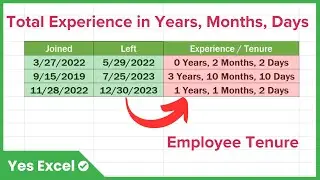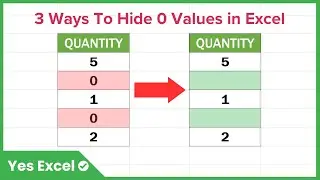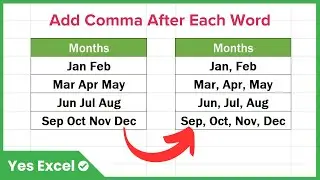How to Hide Zero Values in Excel
How to hide zero values in Excel: In this tutorial, we'll delve into the details of managing zero values in Excel, demonstrating various techniques on how to effectively hide them within your spreadsheet. Learn the art of hiding zero values using Excel's native options, exploring the "Show Zero" or "Hide Zero" feature that can be a game-changer for a polished presentation.
Discover the power of Excel formulas to customize the display of zero values, whether you want to make cells blank when the value is zero or incorporate currency formatting without showcasing the zero. Gain insights into creating formulas that not only perform calculations but also enhance the visual appeal of your data by dynamically hiding zeros.
Uncover the nuances of the Excel IF function, a versatile tool that allows you to conditionally hide zero values based on specific criteria. Whether you're a seasoned Excel user or a beginner, understanding how to hide zeros using formulas can significantly improve the clarity and professionalism of your spreadsheets.
We'll also address a common concern – how to hide the cell formula along with the zero value, providing a comprehensive solution to maintain a clean and concise appearance in your Excel workbooks.
If you've ever wondered about techniques such as hiding zeros by transforming them into blank cells or employing advanced Excel options to seamlessly manage zero values, this tutorial is tailored for you.
This tutorial covers the following queries:
how to hide the zero value in Excel
Excel option show zero hide
make cells blank if the value is 0 (zero)
excel formula zero hide display
hide zero in Excel formula
excel how to hide zero values
hide number in Excel if zero
hide zero by blank cell in Excel
If you found this video helpful, please leave us a like.
If you're ready to excel at Excel, hit that Subscribe button now! You will not want to miss any of my Excel tips and tricks!
#excel
#msexcel
#exceltips
#exceltricks
#exceltipsandtricks
#excelformula
#excelformulas
#excelhacks
#exceltutorial
#YesExcel