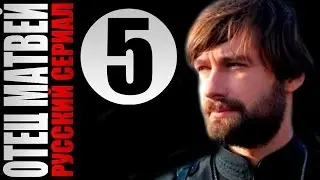Mastering the top Command in Linux | Columns Explained, Practical Examples, and Stress Testing
Unlock the full potential of the top command in Linux! 🚀 In this step-by-step tutorial, we cover:
A detailed explanation of columns like PID, USER, %CPU, %MEM, COMMAND, and more.
How to sort and filter processes interactively.
Practical demonstrations with real-time CPU and memory stress testing using the stress command.
Advanced tips for optimizing system monitoring and troubleshooting.
Whether you're a beginner or an advanced user, this tutorial will help you effectively monitor and manage system performance in Linux.
📌Commands covered in this video:
Basic usage of the top command.
Sorting by CPU and memory usage.
Filtering processes with specific criteria.
Stress testing with the stress command.
Saving top output to a file.
📌 Stay ahead in Linux system administration! Subscribe for more practical Linux tutorials.
📚 Chapters
0:02 - 🎥 Introduction - Overview of the video and what you'll learn today.
0:23 - 🔍 Understanding Top Command Output - Explanation of the system summary and process table columns.
3:53 - ⚡️ Simulating System Load - How to use the stress tool for testing system load.
4:55 - 📈 Simulating CPU Load - Simulating CPU load and observing changes in top output.
6:00 - 💾 Simulating Memory Load - Creating memory load and analyzing its impact with top.
7:41 - ⚙️ Customizing the Top Command - How to sort processes by CPU, memory, and run time.
9:17 - 🔍 Filtering Processes - Filtering processes dynamically by usage or user with top.
10:35 - 🔍 Customizing Columns in Top - How to remove unnecessary columns and focus on key data.
11:56 - ⏱️ Changing Update Interval - Adjusting the update interval for real-time monitoring with top.
13:06 - 👤 Filtering by User - Filtering processes by a specific user using the -u option.
14:00 - 🔍 Dynamic Process Filtering - Filtering by command name or resource usage in real-time.
15:06 - 🏁 Conclusion - Recap of the key points and final thoughts.
18:49 - 💾 Saving Top Configuration - Saving your customized top display settings.
18:55 - 🌲 Tree View - Displaying processes in a tree hierarchy.
20:01 - 💾 Batch Mode - Saving top output to a file for offline analysis.
22:12 - ❌ Terminating Processes - How to kill processes using the 'k' command.
23:36 - 🏁 Conclusion - Recap of the key points and final thoughts.
#LinuxTutorial #TopCommand #LinuxPerformance #SystemMonitoring #RockyLinux #DevOps #LinuxAdmin