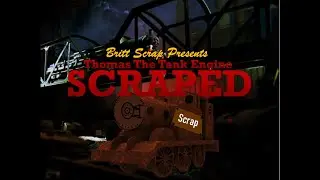Import I/O into Phoenix Contact Niagara Controller
https://www.phoenixcontact.com/Niagara
Learn how to use the Niagara Controller from Phoenix Contact. In this short video, a step-by-step tutorial will help you to import locally connected I/O using the ILC2050 BI controller.
Transcript:
Hello, my name is Andres Sauzo, and I'm the product marketing specialist for the ILC2050 BI, Phoenix Contact's version of a Niagara controller. Today I'll show you how to import I/O locally connected to our Niagara controller, so let's get started.
The first thing we need is a list of drivers that are available for this controller. If you're familiar with the standard JACE, you'll know a driver is used to import the I/O connected to the JACE. Phoenix Contact developed a driver, which works in a similar way. To download the driver, navigate to www.phoenixcontact.com/Niagara.
On this page you'll notice Niagara 4 add-ons. You will need to download these drivers. Unzip the file, and then either move the drivers into your Niagara folder, or run the start.exe file to install all drivers into your workbench software automatically. Now, import the I/O, establish a connection to the platform.
Your credentials are going to be as you defined during your commissioning stage. Once you've established a connection to the platform, go to the software manager and check the sysmic scale rt driver is installed into the station that you are working on. This is important, this driver is used to correctly import the I/O. Next, we'll connect the station. I have a station already running on my controller. To import I/O, locate the Niagara network in the Drivers folder, this is the driver that is used to discover the I/O with the JACE. We have a separate driver so we can go ahead and find that sysmic scale driver I mentioned earlier. With the sysmic scale driver that we can use, in order to discover the I/O. Once there, double click and tap discover.
The discover step is scanning the back plane of the controller and locating the I/O cards associated or connected to this controller. In this case, I have a few digital inputs, outputs, some analog inputs and outputs, and an RTD card. I will select all and add them to my program. The I/O cards appeared individually, and so now we'll need to discover the points on each individual card. Now that all the points are discovered, we'll check, for example, the card that has eight digital outputs connected to it. I will add these to my program, once added I can see the points were created in the Niagara program, and also I can look into the wire sheet to see the instances of those digital points. Here, I'm able to link them to different formulas and programs that are running within the controller.
And that's it, it's a pretty easy driver setup. I hope this video gave you helpful information about importing I/O. If you'll like more information, please watch our other tech videos on the ILC2050 BI controller, or visit www.phoenixcontact.com/Niagara.
Related videos:
Diagnostics of Phoenix Contact Niagara Controller – • Diagnostics of Phoenix Contact Niagar...
Connect with us on social media!
Twitter: / phoenixcontact
Facebook: / phoenixcontactusa
LinkedIn: / phoenix-contact-usa
Products mentioned:
ILC 2050 BI - PN: 2403160
https://www.phoenixcontact.com/online...
Compatible I/O with ILC 2050 BI - https://www.phoenixcontact.com/online...
Subscribe for the latest on smart industry technology in IIoT, Industrie 4.0, power, automation, controlling, manufacturing, connectivity, and protection. We bring information, how to’s, tutorials, and case studies on machine learning, industrial internet, technology, software, STEM, and more!
Subscribe: https://www.youtube.com/user/PhoenixC...