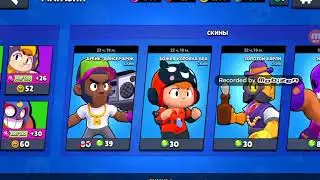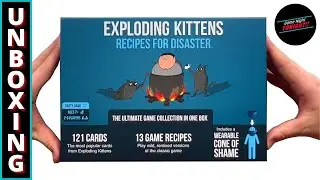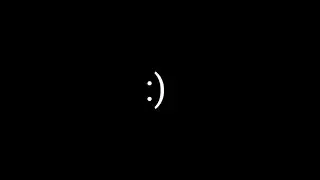Adobe Premiere Pro tutorial : Move clips in a sequence
Files used : https://learndownload.adobe.com/pub/l...
After adding clips to your sequence, you’ll likely want to rearrange them as you develop your project.
What you learned: Move clips
To change the order of clips in your sequence, drag a clip to a new position, leaving a gap and overwriting whatever is there when you drop it.
Hold Control (Windows) or Command (macOS) while dragging a clip to insert the clip at its new location and push existing clips to the right.
To select just the video or audio part of a linked clip, right-click the clip and choose Unlink.
You can turn video and audio linking off or on for the whole sequence by clicking the Linked Selection button at the top left of the Timeline panel.
Use the Razor tool to divide a clip into two pieces you can move separately. #Adobe #AdobeVideo #AdobeYouTube #AI