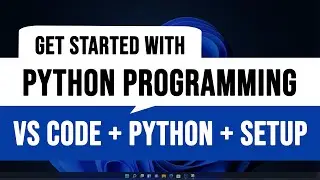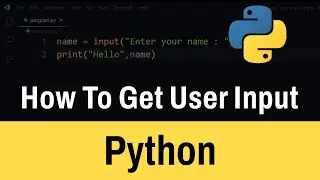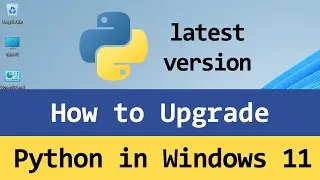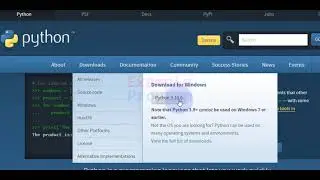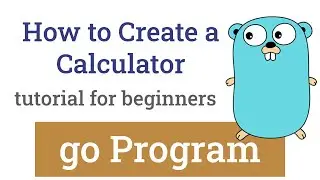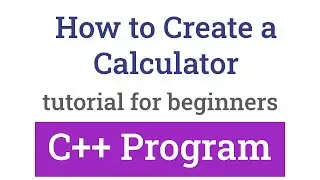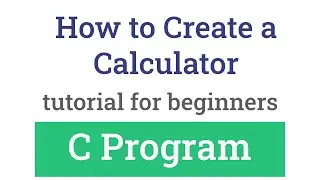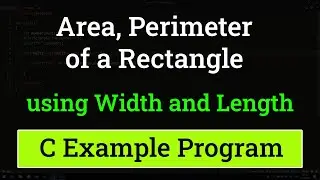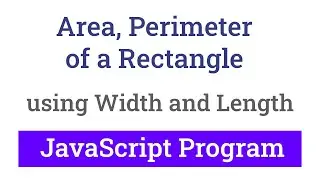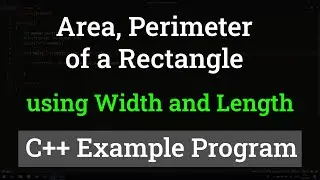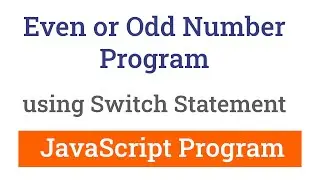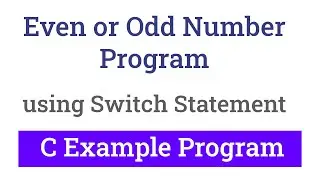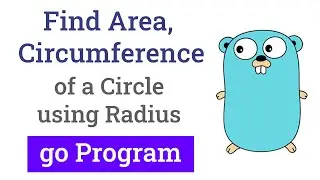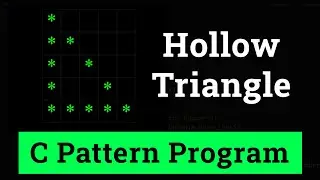How to Install Python from Microsoft Store in Windows 11 Laptop Computer
To install Python on Windows 11 through the Microsoft Store, the process is quite straightforward. First, start by finding the latest version of Python available. You do this by visiting the official Python website at python.org. Once you’re there, hover over the “Downloads” tab, where you’ll see the latest version available. Make a note of the version so you can confirm later if you’re installing the right one.
Windows 11 encourages users to install most applications from the Microsoft Store, and Python is no exception. In fact, Microsoft has added a direct shortcut to the store for Python. To begin, right-click on the Start button and select “Terminal” from the menu. Once the terminal opens, type in “Python” and press Enter. This command will automatically open the Microsoft Store and direct you to the Python page, where you can install the latest version.
Now, check if the version listed in the Microsoft Store matches the one you noted from the Python website. If it’s not the correct version, you can manually search for the one you need using the store’s search bar. Once you’ve confirmed that you’re getting the latest version, click on the "Get" button to download and install Python.
After installation, you’ll want to verify that it was successful and check the version installed. To do this, return to PowerShell or Terminal and type “Python --version.” This command will display the version of Python currently installed on your computer. If you also want to check the version of PIP (the Python package manager), you can do so by typing “PIP --version” in the terminal.
Finally, to access Python for coding, click on the Start menu and search for “Python.” You should see both the Python shell and IDLE (the integrated development environment for Python). From here, you’re ready to start programming.
our Social Media Pages
/ exampleprogram
/ exampleprogram
/ example_program
Our Website
https://www.ExampleProgram.com
#ExampleProgram

![[FREE] SLIMESITO x BEEZYB TYPE BEAT 2022 -](https://images.videosashka.com/watch/1EoTITwenvE)