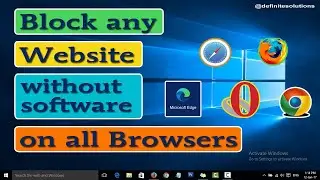How to Add Sleep to Power Options Using Group Policy Editor in Windows 10 | Definite Solutions
In this video tutorial you will learn how to add sleep options to power menu using Group Policy Editor in Windows 10.
Sleep feature uses very little power, your PC starts quickly, and you will be back with in no time where you left off. And most importantly you don't have to worry about to lose your work because of this windows automatically saves all your work and turns of the PC.
To Add Sleep Option to Power Menu using Group Policy Editor in Windows 10 follow the steps shown below:
1. Go to Start Menu then type Run (click on it)
2. Now type gpedit.msc
3. Double click on Administrative Templates
4. Now double click on Windows Components
5. Find File Explorer and Double click on it
6. Now double click on "Show Sleep to Power Options"
7. Click on Enabled and Apply and OK
Watch the video here:
• How to Add Sleep to Power Options Usi...
#AddSleepToPowerMenu #AddSleepOptionToPower #Windows10SleepOptions
Like our Facebook Page:
/ definitesolution
Subscribe our Youtube Channel:
/ definitesolution





![CALLIGRAPHY ON IPAD TABLET [Arabic script on an abstract background]](https://images.videosashka.com/watch/Uu6CVlzLGhA)




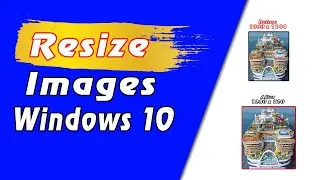
![7 Ways to Open File Explorer in Windows 10 [Tutorial] | Definite Solutions](https://images.videosashka.com/watch/MD6efeNM7g4)