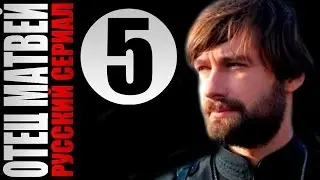3 SHOCKING Ways htop on Rocky Linux Will Change Your System Monitoring
🔹 Want to monitor system performance like a pro? In this video, I’ll show you how to use htop on Rocky Linux for real-time CPU, memory, and process management—with a hands-on stress test demo! 🚀
✔️ Understand htop like never before – from basic navigation to advanced filtering
✔️ Sort, filter & manage processes efficiently – no more struggling with top
✔️ Live demo using stress – simulate high CPU & memory usage for real-world troubleshooting
✔️ Bonus: Customize htop to display disk I/O, threads, and more!
📌 Commands Used in This Video:
sudo dnf install htop -y
htop
sudo dnf install stress -y
stress --cpu 4 --timeout 60s
stress --vm 2 --vm-bytes 500M --timeout 60s
pkill stress
htop -u "your-linux-username"
🔥 Enjoyed the video? Don’t forget to LIKE, SHARE & SUBSCRIBE for more Linux tutorials! 💻🐧
👉 Got questions? Drop them in the comments below!
#RockyLinux #LinuxPerformance #htop #LinuxMonitoring #sysadmin
📚 Chapters
0:00 💡 Introduction to htop - Learn about htop, a powerful system monitoring tool for Linux.
1:00 💻 Installing htop - A quick guide on how to install htop on your Linux system.
1:34 🚀 Launching and Navigating htop - Explore the htop interface: header, process list, and footer.
2:55 🔥 Simulating High CPU Usage with stress - Use the stress command to simulate high CPU load and observe htop in action.
3:03 ⚙️ Installing stress command - If stress is not installed, this section shows the installation process.
4:44 🌡️ Observing CPU Usage in htop - See how htop visualizes CPU usage during the stress test.
5:29 🔍 Sorting Processes by CPU - Learn to sort processes by CPU usage for easy identification.
6:22 🧠 Simulating High Memory Usage with stress - Simulate high memory usage using stress and monitor it with htop.
6:30 💾 Installing stress for memory test - If stress is not installed, this section shows the installation process.
7:14 🔪 Killing Processes with kill - Learn how to terminate processes directly from htop.
7:36 🔎 Filtering Processes - Filter processes in htop to find specific ones, like Apache (httpd) or user-specific processes.
8:46 👤 Filtering by User - Show only processes belonging to a specific user using htop.
9:29 🌲 Tree View of Processes - View the process hierarchy in a tree format to understand parent-child relationships.
10:04 🛑 Killing Unresponsive Processes - Learn how to identify and kill unresponsive processes using htop.
11:16 ⚙️ Hiding Idle Processes and Kernel Threads - Customize htop to display only active processes.
11:54 📊 Customizing htop - Add columns for disk I/O, network usage, and enable threads for advanced monitoring.
12:45 💾 Saving htop Configuration - Save your htop customization settings.
12:53 🎉 Conclusion