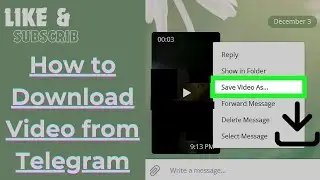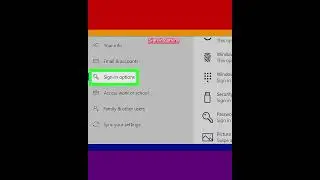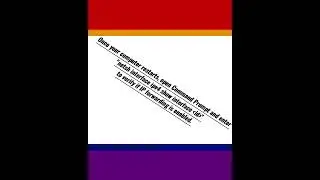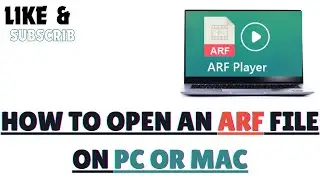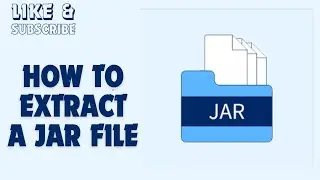How to Disconnect a Mapped Network Drive on MacOS
To disconnect a mapped network drive from your computer network. You can do this on both Windows and Mac computers.
1-Open Finder. Click the blue, face-like app icon in your Mac's Dock.
2-Locate your mapped drive. On the left side of the Finder window, look for the name of the network drive that you want to disconnect. You'll usually find this below a "Shared" heading.
3-Select the drive. Click the mapped network drive that you want to disconnect.
4-Click Disconnect. It's in the main Finder window. Doing so will disconnect your drive from the computer network.
If you don't see Disconnect, you can also click the "Eject" button to the right of the network drive.
#macos #macos #mac #network #networkdrive #removed#networkdrive #networkdrives #networkdriver #networkdrivers #networkdrivetest #networkdrivedata #networkdriveproblems #mapped #mappedfa #mappedsa #mappedout #mappedcake #mappedeceng #disconnect #disconnected #disconnecting #disconnection #disconnectthemovie #disconnecttoconnect