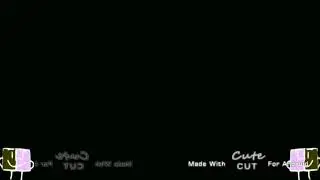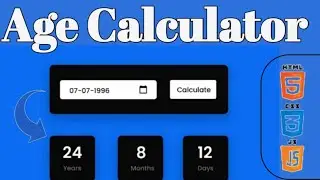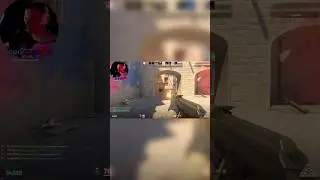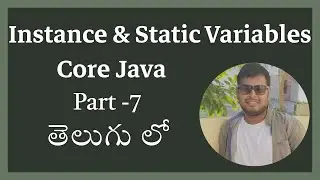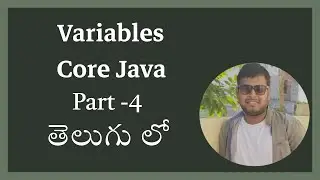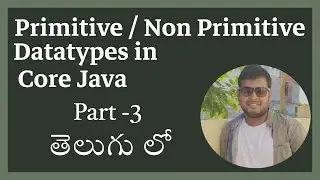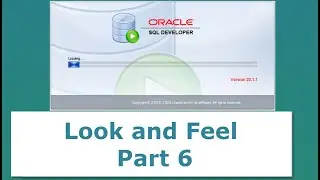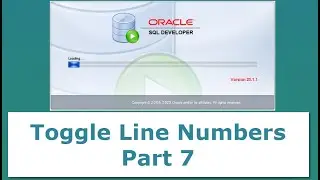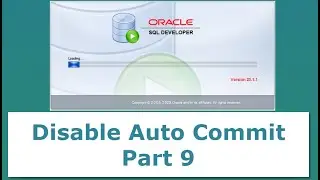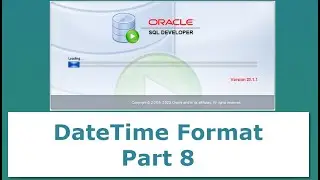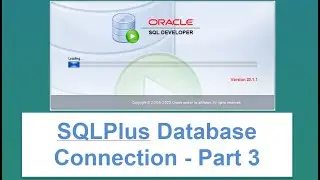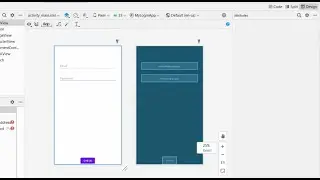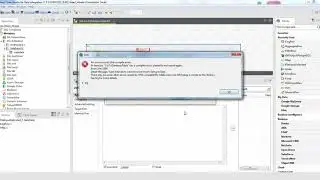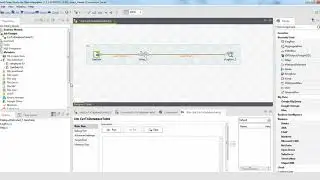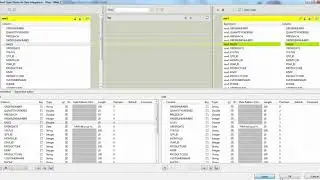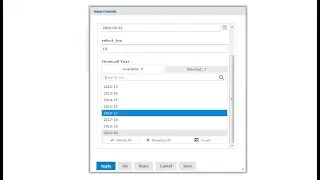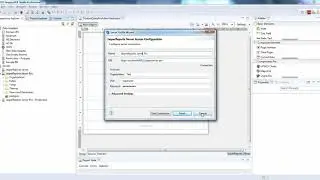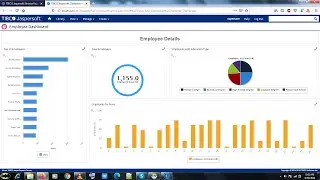How to Create a Database Connection in Oracle Developer Using SQL*Plus - Part 3
Creating a database connection in Oracle Developer using SQLPlus involves a few clear steps to ensure seamless interaction with your Oracle database. Start by opening SQLPlus from your command prompt or terminal. Once launched, enter the following command format: sqlplus username/password@hostname:port/service_name, where you replace username, password, hostname, port, and service_name with your specific database credentials and connection details. After hitting Enter, SQLPlus will attempt to connect to your Oracle database instance using the provided information.
How To Insatll Oracle SQL Developer in Windows - Part 1
• How To Insatll Oracle SQL Developer i...
How to Quickly Install Oracle SQLPlus on Windows - Part 2
• How to Quickly Install Oracle SQLPlus...
How to Create a Database Connection in Oracle Developer Using SQL*Plus - Part 3
• How to Create a Database Connection i...
SQL Developer Tutorial: Exporting and Importing Data into Tables - Part 4
• SQL Developer Tutorial: Exporting and...
How to Export and Import Database Connections in Oracle SQL Developer- Part 5
• How to Export and Import Database Con...
How to Change the Look and Feel of Oracle SQL Developer - Part 6
• How to Change the Look and Feel of Or...
How to Show Line Numbers in Oracle SQL Developer - Part 7
• How to Show Line Numbers in Oracle SQ...
How to Set a Custom Date-Time Format in Oracle SQL Developer Settings - Part 8
• How to Set a Custom Date-Time Format ...
How to Enable and Disable Autocommit in SQL Developer - Part 9
• How to Enable and Disable Autocommit ...
How to Rearrange Tabs in Oracle SQL Developer - Part 10
• How to Rearrange Tabs in Oracle SQL D...
How to Increase Font Size in Oracle SQL Developer - Part 11
• How to Increase Font Size in Oracle S...
SQL plus Download Link
https://www.oracle.com/in/database/te...