How To Enable Voiceover Screen Narration on macOS [Tutorial]
How To Enable VoiceOver Screen Narration on macOS Big Sur [Tutorial]
Every Mac is built with assistive technologies to support people who are blind or have low vision. The VoiceOver screen reader describes exactly what’s happening on your screen. Hover Text lets you instantly magnify a selection of text. And Display Accommodations support color blindness and other vision needs.
Mac’s built-in VoiceOver app is able to read text on web pages and documents aloud, which empowers those who are visually impaired (for example) to browse the internet without having to use their eyes for reading or navigating.
But sometimes the VoiceOver utility could be turned on by mistake, which might become an issue. Hearing a narrator read out each word as you scan through various webpages can be annoying if you don’t need it. Let’s review a few simple ways to turn off VoiceOver with a keyboard shortcut and how to turn off voice over in general using System Preferences on your Mac.
Issues addressed in this tutorial:
voiceover MacBook Air
voiceover MacBook Pro
voiceover macOS
voiceover mac tutorial
voiceover mac turn off
voiceover macOS
voiceover in iMovie mac
voiceover screen reader mac
mac voiceover
voiceover on mac
mac voiceover tutorial
MacBook voiceover
voiceover on iMovie mac
turn off voiceover mac startup
voiceover on MacBook Pro
VoiceOver is a visual accessibility feature that allows you to operate your Mac using just your keyboard while having items on the screen read out to you. It's an exceptionally handy tool for the visually impaired and it comes complete with training so that you can learn to use it to its fullest.
This tutorial will apply for MacBook Pro, MacBook Air, MacBook Mini's running the macOS operating system.
Devices covered in this tutorial: macOS, macOS Big Sur, MacBook Pro, MacBook Air, MacBook Mini

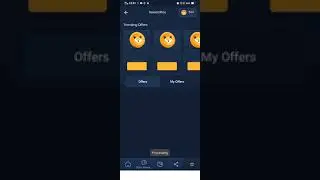


![[VAC Undetected] TF2 Aimbot - Project Darkstorm [13/08/2012]](https://images.videosashka.com/watch/5mbVwZdgzPY)



![How to Print a Google Doc With Comments [Guide]](https://images.videosashka.com/watch/iUE3AY_4av4)
![How To Set Epson Printer to Print Black/White/Grayscale by Default on Windows 11/10 [Guide]](https://images.videosashka.com/watch/P4pOmxyYb4E)
![How To Fix 0x80070308 Windows Update Error [Guide]](https://images.videosashka.com/watch/Fx_-IuRQxFQ)
![How to Auto Accept or Decline Calendar Invites in Outlook [Guide]](https://images.videosashka.com/watch/M6dHAy9v3K8)
![How To Enable/Disable Borderless Printing In Canon Printer [Guide]](https://images.videosashka.com/watch/UBwiqt9uUfU)
![VPN Error 721: The Remote Computer Is Not Responding [Solution]](https://images.videosashka.com/watch/pyLAnuANGvc)
![How to Write on Both Sides of The Word Document [Guide]](https://images.videosashka.com/watch/5FL6ypy76Xw)
![How to Change Print Quality on Epson Printer [Guide]](https://images.videosashka.com/watch/O7n2N7WCvmg)
![How to Switch Network Printing Between TCP and RPC in Windows 11 [Solution]](https://images.videosashka.com/watch/o4v41DiKuWI)
![How To Set Task Reminder Notifications In Outlook [Guide]](https://images.videosashka.com/watch/91En2x30IKY)
![How To Enable/Disable Print Preview In Canon Printer [Guide]](https://images.videosashka.com/watch/yr7UZLXkyno)
![How To Stop Folders Opening in Separate Windows in Windows 10/11 [Guide]](https://images.videosashka.com/watch/fT7CovXEy3I)
![How to Jump to a Particular Page Number in Microsoft Word [Tutorial]](https://images.videosashka.com/watch/dZVyH-EVWBQ)
![How To Adjust Space Between Paragraphs In Microsoft Word [Tutorial]](https://images.videosashka.com/watch/BHj4NH18FQs)
![How to Change Display Language in Excel [Tutorial]](https://images.videosashka.com/watch/EnrJFcMY9_E)
![How to Insert Citations in Microsoft Word [Tutorial]](https://images.videosashka.com/watch/PTJ-lmzHpL8)
![How to Download Ethernet Drivers for Windows 11/10 [Tutorial]](https://images.videosashka.com/watch/dJSqqKsiGsw)
![This Mode of Windows Only Runs Verified Apps From the Store on Windows 11 FIX [Tutorial]](https://images.videosashka.com/watch/U47W92aAMiI)
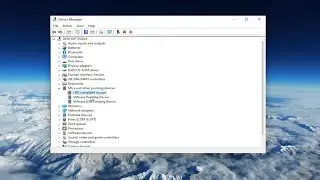
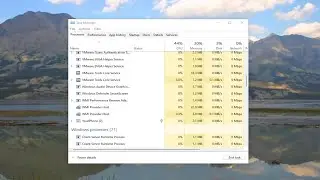
![Input Signal Out Of Range, Change Settings Monitor Error [Solution]](https://images.videosashka.com/watch/k0n3TiZCz84)

![Fix resampledmo.dll Not Found or Missing in Windows 11/10 [Tutorial]](https://images.videosashka.com/watch/7GCjioEpWPA)
![How to Fix Slow Internet Speed in Windows 11 [Tutorial]](https://images.videosashka.com/watch/FHmgU59KbFU)