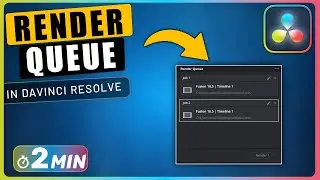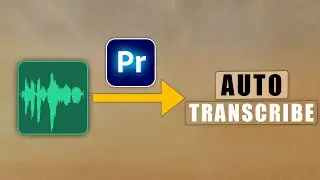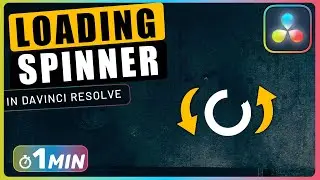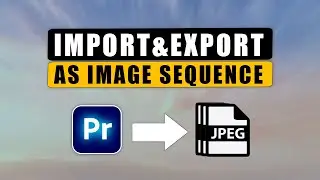Import And Export Video as IMAGE SEQUENCE in Premiere Pro
Import & export video as image sequence in Premiere Pro by setting format to JPEG/PNG, exporting, then importing images into project panel.
🔔 Subscribe and Learn MORE: https://bit.ly/3D6M6p3
Discover how to efficiently import and export video as image sequences in Premiere Pro with this easy-to-follow tutorial. First, ensure your sequence is selected, then navigate to the export page. Set the format to either JPEG or PNG, and designate a file name and location for the exported images. With just a click of a button, Premiere Pro will generate the image sequence for you, ready for use.
To import the image sequence back into Premiere Pro, simply right-click in the project panel and select import. Choose the first image of the sequence and ensure the "image sequence" checkbox is selected before clicking open. Now, seamlessly drag the imported image sequence into your timeline, and you're all set to continue editing with these image frames. Mastering this process enables you to leverage the flexibility and creative possibilities of working with image sequences in your video projects.
How to Import&Export Video as IMAGE SEQUENCE in Premiere Pro Chapters:
00:00 export video as image sequence
00:20 import image sequence
#premiere #premierepro #premiere_pro
Important Videos and Playlists
======================================
💡 Premiere Pro Tutorials: • Premiere Pro Tutorials
💡 Subtitle Edit Tutorials: • Subtitle Edit Tutorials
💡 DaVinci Resolve Tutorials: • DaVinci Resolve Tutorials
💡 Audacity Tutorials: • Audacity Tutorials
►I want to mention that this video is original content of the One Minute Premiere channel, it takes a lot of time and energy to create content that are clear and concise.
❤ Thank YOU for watching! If you know someone who could use this video, share it with them!
👇🏼 Have any questions? Leave a comment below.
✉ Contact me for any inquiries at: [email protected]