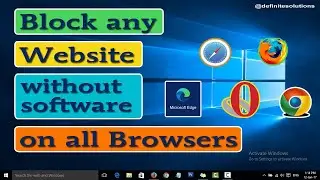How to Delete / Remove Folders using Powershell in Windows 10 | Definite Solutions
In this video tutorial you are going to learn that how to Delete Folders using Powershell in Windows 10.
Some folder are impossible to delete using Windows Explorer. Such as files with long names, folder locations or reserved names etc. While delete these files and folders you will get Access Denied error message. In such cases you can use Powershell to Delete these Files & Folders.
Follow the steps below Delete Folder using Powrshell in Windows 10.
1. Go to Start Menu, type powershell then click on it
2. Then go to the folder on cmd where your folder is located
3. Now type rmdir "folder name" then press ENTER
NOTE:
Remember INVERTED COMMAS is necessary when you have 2 or more words file name.
Watch the video here:
• How to Delete / Remove Folders using ...
#DeleteFoldersUsingPowershell #RemoveFolderUsingPowershell #RmdirCommandPowershell
Like our Facebook Page:
/ definitesolution
Subscribe our Youtube Channel:
/ definitesolution










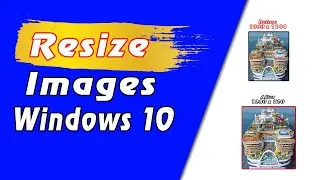
![7 Ways to Open File Explorer in Windows 10 [Tutorial] | Definite Solutions](https://images.videosashka.com/watch/MD6efeNM7g4)