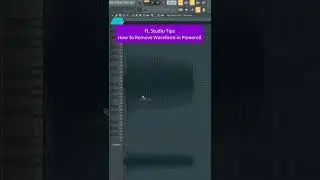AI Is Better at Content Aware Fill than Photoshop?!
Want to extend an image? Make it taller? Or wider? But how to fill in the new details. Photoshop provides one way—Content-Aware Fill—but it's limited sampling one or more local images. Enter Outpainting in Dall·E, which invents detail using state-of-the-art AI, with often surprising results.
Get 25% off and 5 free images from Dreamstime, my favorite place to get stock images: https://dreamstime.com/deke
Check out my Patreon: / dekenow
Or even easier: http://dekeNow.com
Check out my web site: https://deke.com
For my long-running courses at LinkedIn Learning: / deke-mcclelland
Follow me on TikTok: / dekenow
Sponsors and Affiliates: [email protected]
[CHAPTERS]
00:00 Wanna Extend a Photograph?
00:36 Evaluating the Original Images
01:59 Using the Canvas Size Command
02:27 A Great Use for the Magic Wand
03:20 Trying Out Content-Aware Fill
05:13 Comparing the Color Adaptation Settings
07:40 Scaling an Image for AI Outpainting
08:35 Quick Plug for patreon.com/dekenow
08:50 And Now Let’s Try Out Dall·E!
11:23 But This Result Is Just One of Four!
12:48 Adding More Descriptive Info to the Prompt
15:23 Extending Limbs, Such as Legs!
18:43 And Now He’s Got a Bunch of Legs (AI Fails)
19:06 Saving What You’ve Done in Dall·E
20:08 Time for Some Retouching in Photoshop?
21:06 Outpainting Is One of the More Practical Applications of AI



![[친절한꿀팁] 다이소에서이것만은사지말자/다이소비추템](https://images.videosashka.com/watch/nlkaq6kQ83Q)