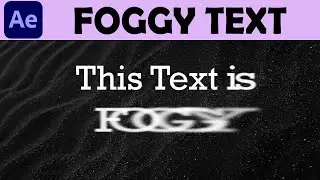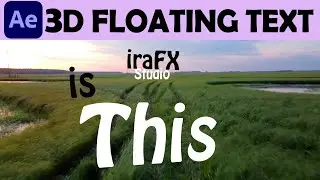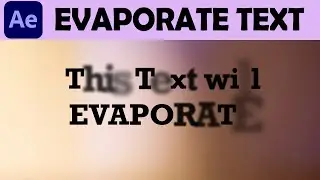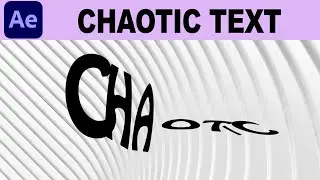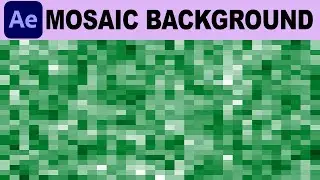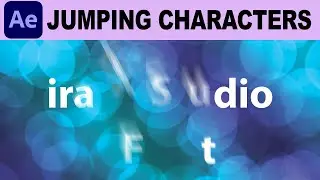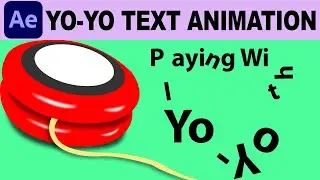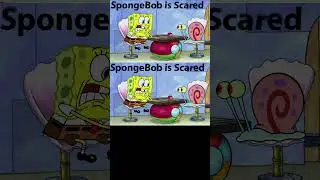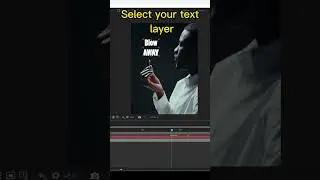Password Reveal Text Animation - Adobe After Effects Tutorial
In this Adobe After Effects tutorial, we will be learning how to create a Password reveal text animation in a very simple and easy way. As this is a beginner's tutorial, we will utilize the animation presets already provided by Adobe After Effects. Specifically, we will be using the "Underscore" effect and changing various properties to create asterisks by modifying the character value.
Go to the "Effects & Presets" panel.
Search for the "Underscore" animation preset.
Drag and drop the "Underscore" effect onto your text layer.
Move the keyframes left or right to change the duration of the animation.
Adjust the start and end points of the effect to customize how the asterisks reveal the actual password.
By following these steps, you will create a dynamic Password reveal text animation in Adobe After Effects, perfect for adding an engaging text effect to your projects.
#AfterEffects #TextAnimation #PasswordReveal #AdobeAfterEffects #EasyTutorial