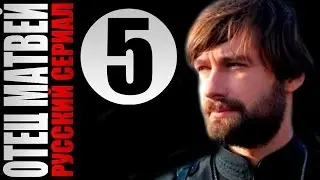How to Install and Run Ghostty on Ubuntu 24 | Easy Installation Guide
Welcome to this tutorial on how to install and run Ghostty on Ubuntu 24! 🐧
Ghostty is a lightweight terminal utility that enhances your terminal experience. In this video, I’ll walk you through the step-by-step process to install Ghostty using Snap, so you can get up and running in no time.
✔️ Step 1: Update Your System
Make sure your system is up-to-date with the latest updates to avoid any compatibility issues during the installation.
✔️ Step 2: Snap Pre-Installation in Ubuntu Versions
Learn about Snapd, which comes pre-installed on Ubuntu 24 and makes managing apps easy. If you're unsure whether Snap is installed, I’ll show you how to check.
✔️ Step 3: Install Ghostty
I’ll show you how to install Ghostty with a single command, making the installation process quick and simple.
✔️ Step 4: Verify the Installation
Verify that everything is working smoothly after installation by checking the installed version of Ghostty.
✔️ Step 5: Run Ghostty
Start using Ghostty and explore its amazing features that will enhance your terminal experience.
✔️ Why Choose Snap?
Discover why Snap is the best choice for installing Ghostty and how it automatically handles updates and dependencies.
🔗 Additional Resources:
For more advanced configurations, refer to the official Ghostty GitHub repository https://github.com/ghostty-org/ghostty and documentation linked https://mitchellh.com/ghostty.
If you found this video helpful, don’t forget to like 👍, share 🔄, and subscribe 🔔 for more tutorials like this!
📚 Chapters:
0:00 📜 Introduction to Ghosty
0:24 🖥️ Checking OS Details
0:38 🔄 Updating the System
1:21 📦 Snap Pre-Installation Check
2:03 ⚙️ Installing Snap (If Needed)
2:30 🛠️ Enabling Snap Services
3:04 🚀 Installing Ghosty
3:35 ✅ Verifying Ghosty Installation
4:01 💻 Launching Ghosty
4:23 🧑💻 Using Ghosty Commands
4:44 🔍 Why Use Snap for Installation?
5:17 🎬 Conclusion and Next Steps
#Ghostty #Ubuntu24 #TerminalUtility #Linux #SnapInstallation #UbuntuTutorial #GhosttyOnUbuntu #LinuxTips #LinuxTerminal #TechTutorial #LinuxSetup