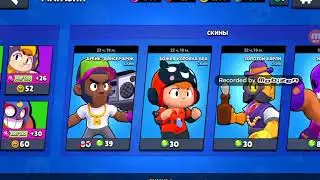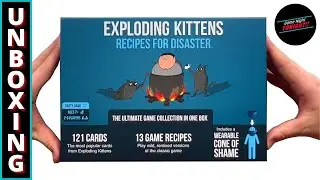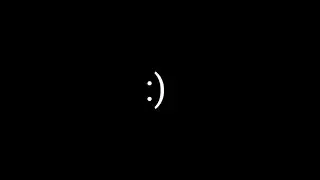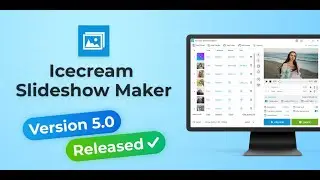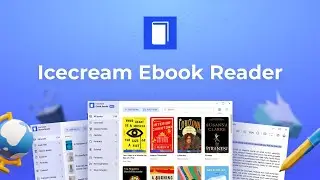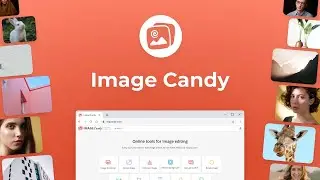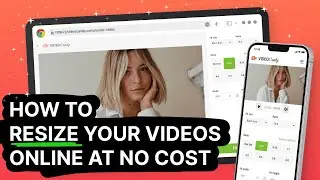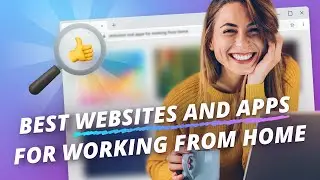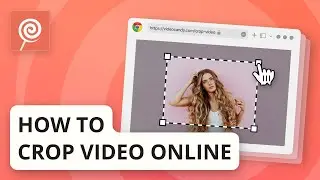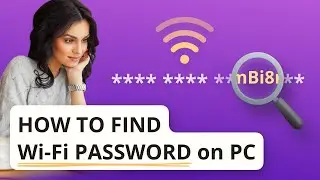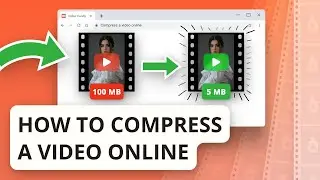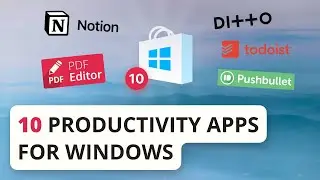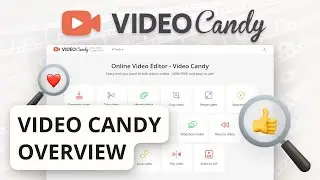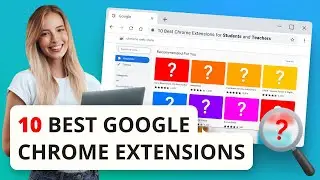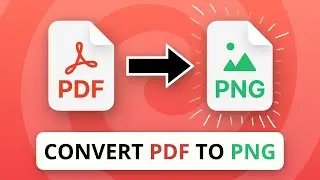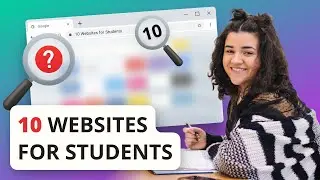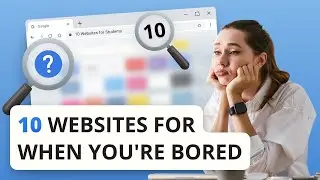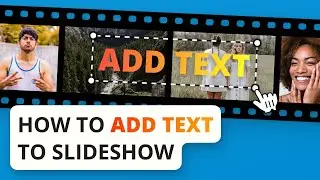How to Password Protect a PDF on Windows
Set password to protect your PDF document with Icecream PDF Editor.
Get the program from official website: https://icecreamapps.com/PDF-Editor/
00:00 Intro
PDFs are a great way to send private information. Protect PDF files if you don’t want that data falling into the wrong hands. It is always a good idea to password protect your sensitive documents from being opened or modified. Icecream PDF Editor offers a quick, simple and secure way to protect PDF files. Simply watch this tutorial and you’ll be able to protect your PDFs in no time.
00:35 Step 1: Get and open the program
Get Icecream PDF Editor from our website and run the program on your computer.
00:44 Step 2: Open a PDF file
Click the “Open” button in the center of the program’s window to open Windows explorer. Click on a PDF file to open it in PDF editor.
00:57 Step 3: Password protect PDF
Next, click the “File” button in the top left hand corner of the program's window. Select the File Permissions option in the drop down menu.
There are two file protection options. The first, “Password to open documents”, is a password that grants access to read the document. Enable this option and enter a password.
The second option is “Password to edit document and file permission”. This grants access to print, edit and save the document as well as read it. To use this, click on the checkbox and enter a new password, different from the previous one. You can use both of the password protection options or one at a time.
Then click the green OK button to apply the passwords. The file permission box will vanish.
01:51 Step 4: Save the new protected PDF
Finally, to save the newly protected PDF, click the “File” button again. “Save” option will overwrite the existing file and password protect that. The “Save As” will instead create a new file with password protected contents.
You can now send PDF files out into the world safe in the knowledge that they can only be read, or altered, only if you give the reader permissions to do so by sharing the password.
More how-to tutorials: https://icecreamapps.com/Howtos/