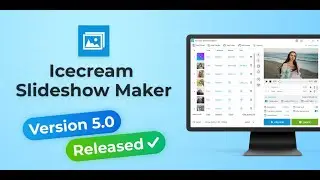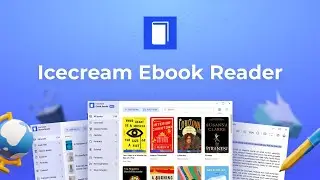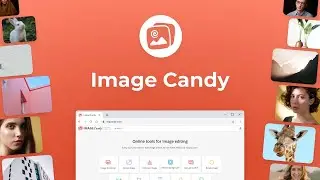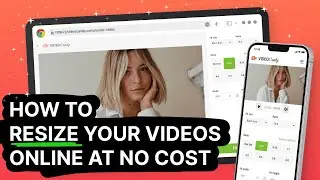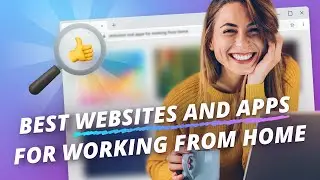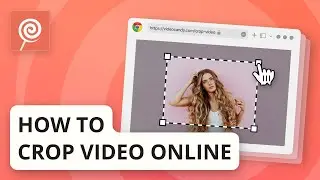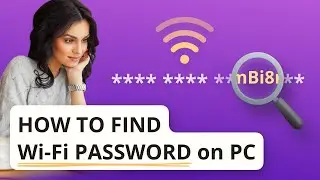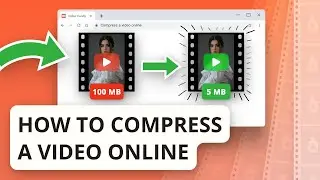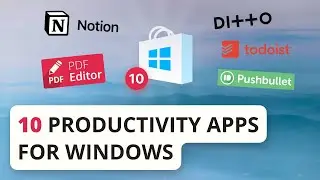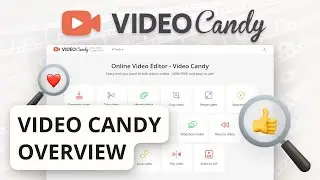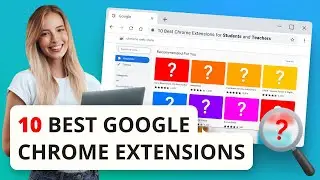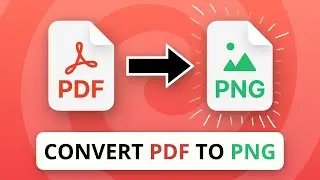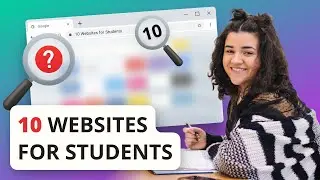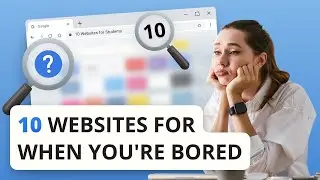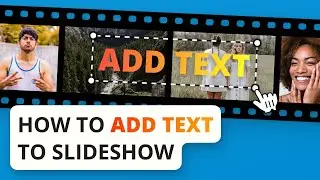Video Candy Overview | Free Online Video Editor
Visit Video Candy now https://videocandy.com/
Video Candy is a free online video editing service that offers 15 awesome tools to process videos online. Watch how to use 4 tools of the website: Trim, Merge, Resize and Compress.
00:00 Intro
Ladies and gentlemen, Video Candy! This is free online video editor to make your work with media content a pleasure. The website has 15 tools from basic looping and cropping to merging video and adding music to it. In this overview, we would like to present the most popular video editing tools that are available on Video Candy. Follow along!
00:30 Trim Video Tool
Trimming is a video editing no. 1 must-have feature. You usually need to either remove a segment that is somewhere in the middle of your video, or cut the extra parts in the beginning or in the end of the file. With Video Candy, you can do both! Upload video or drag and drop it to the browser's window first. Now you can choose either to extract or to remove the segment of the file. You can enter the timing both manually in the corresponding fields or you can tweak the length on the video timeline at the bottom of the online video trimmer's interface. For instance, if you need to use your media content for a Reel on Instagram or a TikTok you can easily check the timing below in 'Resulting Video' before cutting so that your output file fits the timing you need. Add the video and audio fade in and fade out effects to make your final content look smooth. Preview the result in the video player. The "Export" button starts the process of new file creation. Download the trimmed video using the corresponding button.
01:38 Merge Video Tool
Ok, let's say you trimmed one video but you feel like merging it with other media files to create trending content. To do so, simply click 'Continue editing' and choose 'Merge' option. Your previously trimmed video will be opened in this selected tool of Video Candy. All for your convenience! Add multiple files of your choice (we should note that both videos and images are perfectly supported) and edit what's been added as you will. Change video ratio and blur the background if needed, add "Fade to black" transition between the scenes on the timeline, add background music muting original audio or leaving it the way it is. Set the duration of pictures if you added images for merging. Again, preview the output content before combining videos in the player. Click "Export" to merge videos online.
02:36 Resize Video Tool
The next basic step of working on your media content is actually resizing it so that it fits the format of the social media network or any other resource you want to share it on. If you merged the videos like we did, you can resize them by tweaking the 'Video Ratio' option. If you need more ratio options, you can further edit your file after the merging by selecting the 'Resize' tool in 'Continue editing'. There, you can set your perfect width and height manually, set various ratio presets and choose to fit the screen or add blurred or black bars. Preview is definitely a must in this tool. Once you're happy with how the new video looks, click 'Export' and resize it.
03:23 Compress Video Tool
Once new video is ready for downloading, you can see its size right on the "Download file" button. But what if your creation turned out to be too large? Worries aside! Hit the "Continue editing" button and select the "Compress" tool from the drop-down list. The conversion starts automatically, you just need to allow Video Candy to shrink the size of your file. The final step here is to download the video using the relevant button.
03:53 Summary
Here it is, your perfect video content made online for free without installation of any apps in just a couple of mouse clicks. And we only presented 4 tools out of 15! With Video Candy, you don't need to be a professional filmmaker to create great media content at ease. Check it out and give it a try! We conveniently placed the link to the website in the description below. See you next time!






![[FREE] Kyle Richh x Jaydot Geek Type Beat](https://images.videosashka.com/watch/E1gZinlvnZw)