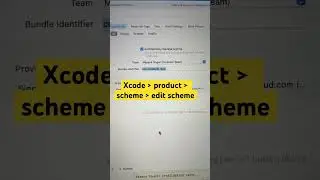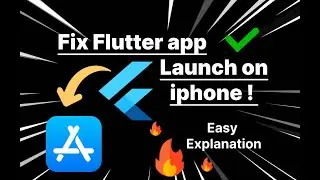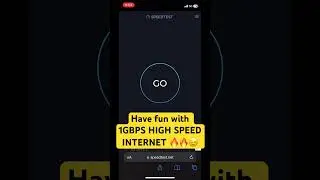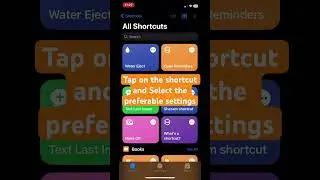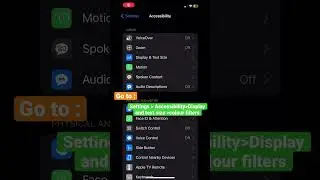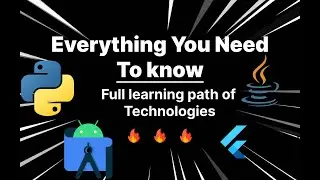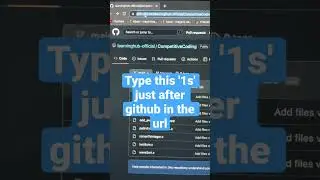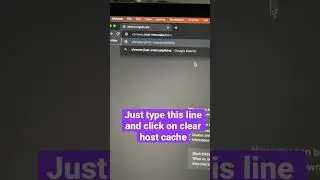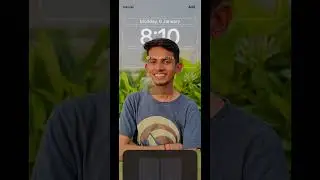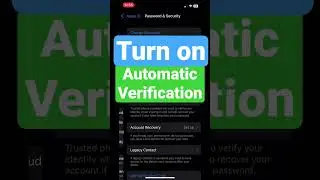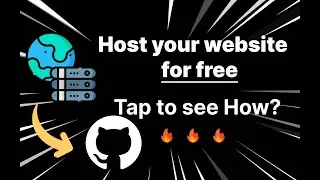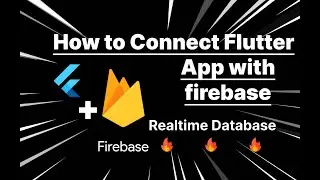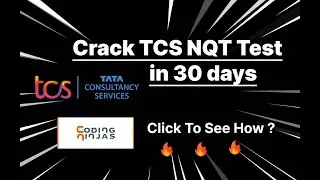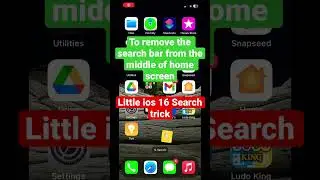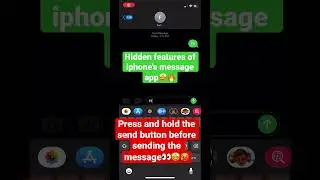Fix GCC Error and Run C Programs Like a Pro in VS Code on Windows!
🔥 Struggling with GCC errors when running C or C++ code in VS Code on Windows? This beginner-friendly guide is here to help! 🔥
In this video, I'll walk you through everything you need to get started with C programming in Visual Studio Code on Windows. We’ll tackle the most common error for beginners: 'gcc' is not recognized as an internal or external command, and set up GCC to run your C/C++ code smoothly.
What You'll Learn:
Installing GCC on Windows: A quick and easy installation guide.
Setting Up VS Code for C/C++: Install extensions and configure build tasks.
Fixing Common Errors: Solve the ‘GCC not recognized’ issue and run your first program!
Whether you're completely new to coding or just need a little extra help, this video has you covered. Let’s make running C code on Windows a breeze!
⏰ Timestamps: 00:00 Introduction
00:22 Downloading GCC
01:00 Installing GCC
02:18 Verifying GCC in CMD
02:38 Setting Up the Environment Path
03:54 Verifying GCC in CMD after adding path
04:05 Setting Up VS Code for C/C++
04:38 Final Run and Common Error Fixes
Add GCC to Your PATH Environment Variable:
After installation, add the bin folder (e.g., C:\MinGW\bin) to your system's PATH environment variable:
Go to Control Panel ☞ "System and Security" ☞ "System" ☞ "Advanced system settings" ☞ "Environment Variables".
Under "System variables", find and edit the "Path" variable, then add the path to the MinGW bin folder.
Credits:
1. Voice over by Gavish 🫴🏻 / gavish_30
2. Vs code Extention installation short by Nupur Sikka 🫴🏻 / @nupursikka
Don't forget to like, subscribe, and hit the bell icon 🔔 if you found this video helpful! Share your questions in the comments, and let’s keep learning together!
#cprogramming #VSCode #GCCErrorFix #CodingForBeginners #WindowsSetup






![[Non English] 1.7 Khmer Language](https://images.videosashka.com/watch/1IHVRDyjUKs)