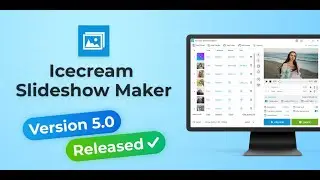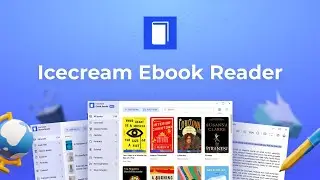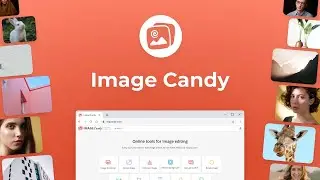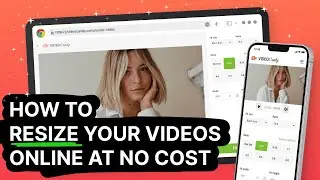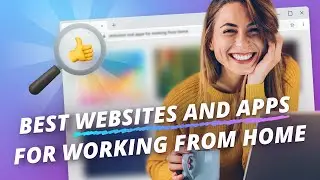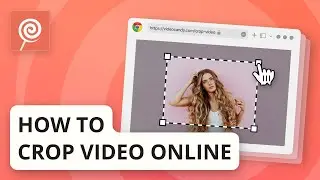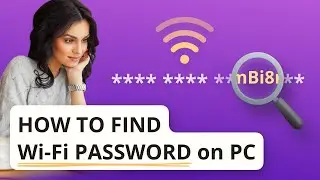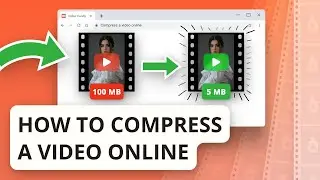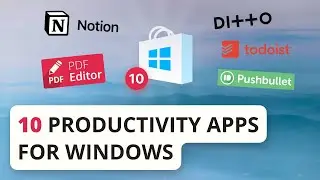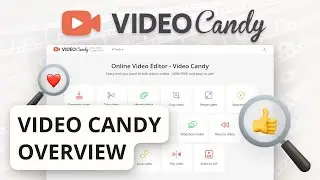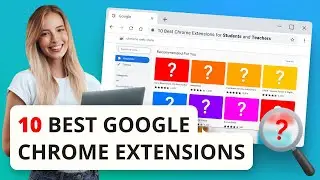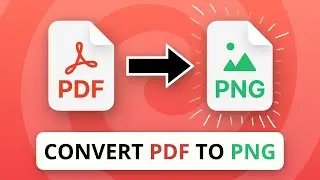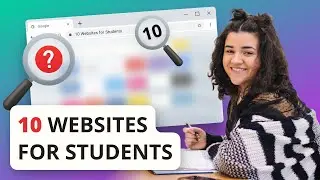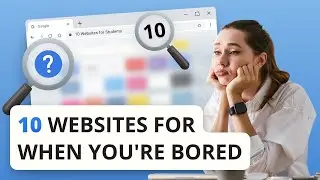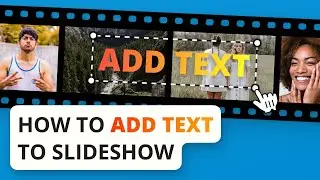How to Trim Video on Windows 10
Video guide showing how to trim a video easily and free.
Download Icecream Video Editor for Windows: https://icecreamapps.com/Video-editor/
00:00 Intro The possibility to trim video might be useful for those cases when your videos have some extra parts here and there. Use a reliable video cutter to remove an accidentally recorded beginning or ending of the videos. Icecream Video Editor offers the feature to cut videos in an impressively effortless way. Watch this tutorial to figure how to trim a video with Icecream Video Editor.
00:32 Step 1. Get Icecream Video Editor from our website and run the program on your computer.
00:39 Step 2. Drag and drop a video file to the program's Media Library and then to the video timeline. Use the preview option of our video editor to view the file.
00:52 Step 3. Click the «Trim» button to open the panel with video trim controls. Click and hold the left yellow marker. Move the marker to trim the beginning of the video. Move the right yellow marker the same way to trim the video ending. Press the «Play» button to preview the changes applied to the file. Click the «Done» button when you finish trimming the video. Preview the whole project in the media player of Icecream Video Editor.
01:23 Step 4. Click the «Export video» button to save the new video. Change the output settings if needed and click the «Export» button to launch the export process. Open the folder containing the new trimmed video or upload it to YouTube, Google Drive or Dropbox.
How-to tutorials with screenshots on our website: https://icecreamapps.com/Howtos/





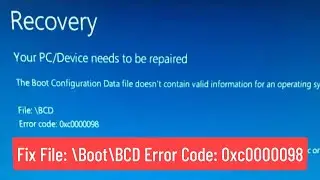

![Wordle Best Starting Word Revisited [How to Win More]](https://images.videosashka.com/watch/4FY28GWPddI)