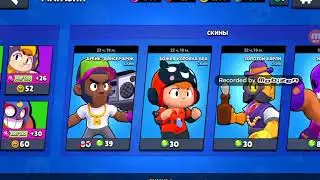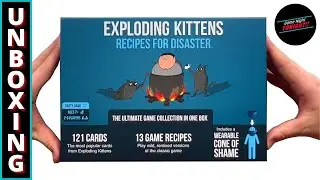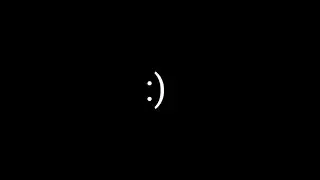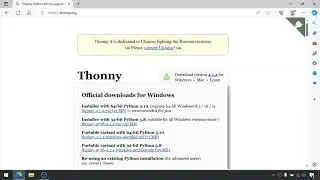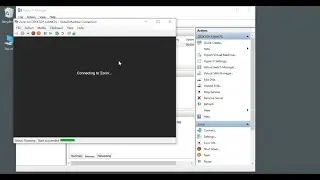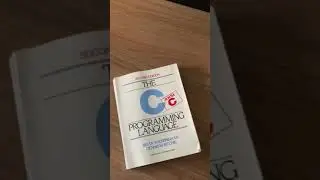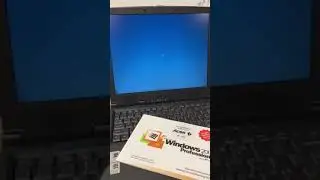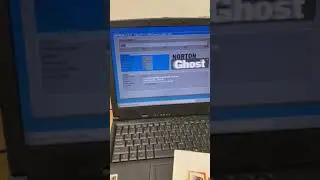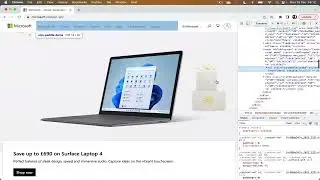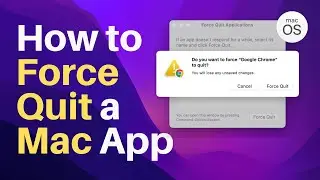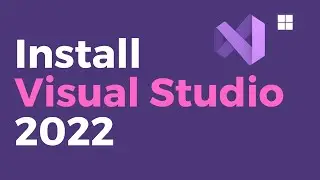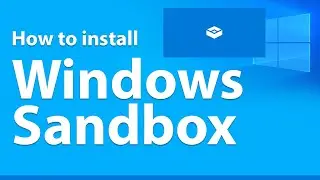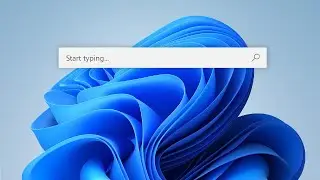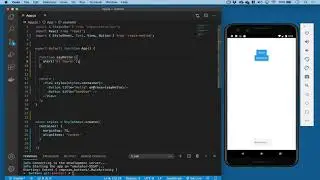Install PopOS using Hyper-V (realtime) Pop!_OS virtual machine
Downloading and installing Pop!_OS Linux into a virtual machine using Hyper-V on Windows 11. Realtime recording.
You will need Hyper-V for this example - to turn this on for Windows 11 open a Powershell console as administrator and then run the command:
Enable-WindowsOptionalFeature -Online -FeatureName Microsoft-Hyper-V -All
Once installed, restart your machine and you're ready to start using Hyper-V
Detailed instructions can be found at https://learn.microsoft.com/en-us/vir...
00:00 Introduction
00:10 Download ISO
00:51 Create new VM in Hyper-V
02:37 Start Virtual Machine
04:25 PopOS installer (real time)
08:20 Restarting Virtual Machine
10:06 Login screen
10:20 Welcome to PopOS setup
11:21 Ready to explore
12:08 Pop Shop (install apps)
12:44 Install apps using apt in Terminal
13:12 Summary
#popos #hyperv #linux #linux_tutorial #virtualmachine #linuxforbeginners