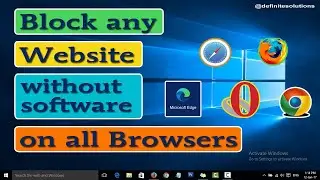How to Delete Files using Command Prompt (cmd) in Windows 10 | Definite Solutions
In this video tutorial you are going to learn that how to Delete Files using cmd in Windows 10.
Sometimes, Windows prevent files from being deleted, for whatever the reason. This situation is very annoying when you know that the file is not in use by any other program. In this case you use Command Prompt to Delete those type of files.
Follow the steps below Delete files using cmd in Windows 10.
1. Go to Start Menu, type cmd then click on it
2. Then go to the folder on cmd where your file is located
3. Now type del "file name with extension" then press ENTER
NOTE:
Remember file extension such as: .txt, .exe, .doc etc and INVERTED COMMAS is necessary when you have 2 or more words file name.
Watch the video here:
• How to Delete Files using Command Pro...
#DeleteFilesUsingCMD #RemoveFilesUsingCMD #DelCommandCmd
Like our Facebook Page:
/ definitesolution
Subscribe our Youtube Channel:
/ definitesolution





![CALLIGRAPHY ON IPAD TABLET [Arabic script on an abstract background]](https://images.videosashka.com/watch/Uu6CVlzLGhA)




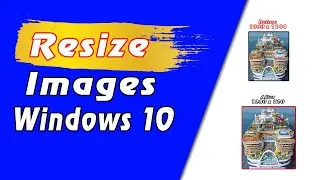
![7 Ways to Open File Explorer in Windows 10 [Tutorial] | Definite Solutions](https://images.videosashka.com/watch/MD6efeNM7g4)