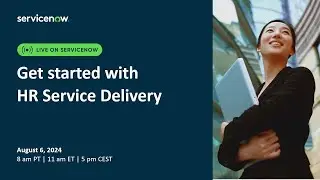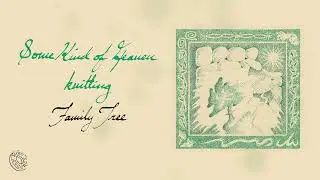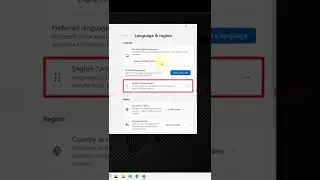Disable Windows Defender on Windows 10 - Turn Off Antivirus
How to disable Windows Defender on windows 10 temporarily using the Security Center and disable Windows Defender on windows 10 permanently using Local Group Policy, turn off antivirus on Windows 10
Subscribe to My Channel and Get More Great Tips:
https://www.youtube.com/subscription_...
Add Me as a Contact on YouTube
https://youtu.be/addme/q35xg5i8wy5zTq...
Share this Video:
• Disable Windows Defender on Windows 1...
Steps to disable Windows Defender on windows 10 temporarily using the Security Center:
1.Open windows defender security center
2.Go to Virus & threat protection
3.Click the Virus & threat protection settings option
4. Turn off the Real-time protection toggle switch
That’s all, Windows Defender is turned off temporarily
Note: Next time you restart your computer, Windows Defender Antivirus, will re-enable automatically.
Steps to disable Windows Defender on windows 10 permanently using Local Group Policy:
1.Go to Search box and type gpedit.msc
Or press Windows key + R on your keyboard and type command there
2.Open Local Group Policy Editor
3.Browse following path:
Computer Configuration / Administrative Templates / Windows Components / Windows Defender Antivirus
4.Right click on Turn off Windows Defender Antivirus and click edit
5.Select the Enabled option to disable Windows Defender
6.Restart your computer
Feel free to ask me any question!!!
Subscribe on YouTube Channel: http://goo.gl/EjTyOO
Find me on Facebook: https://goo.gl/K0jp3d
Follow me on Google Plus: http://goo.gl/Uvauei
Follow me on Twitter: http://goo.gl/gz2V6G
This video-tutorial attempt to answer all below questions:
How to turn off windows defender
How to disable windows defender?
How to turn off windows defender windows 10
Turn off windows defender windows 10
How to disable windows defender on windows 10?
How to turn off windows defender on windows 10
How to permanently disable windows defender on windows 10
How to disable windows defender using the security center app?
How to disable windows defender using local group policy?