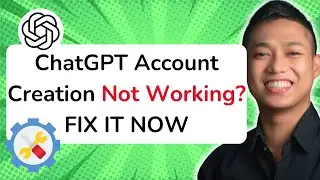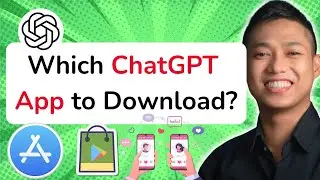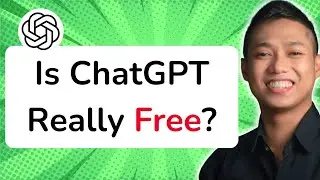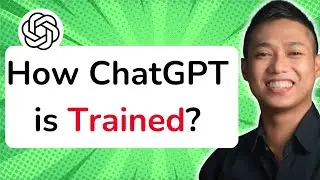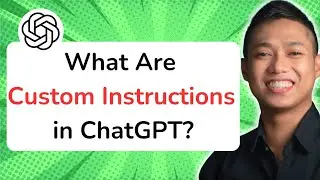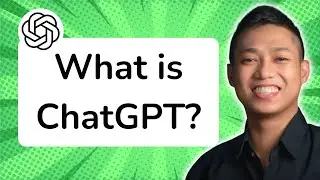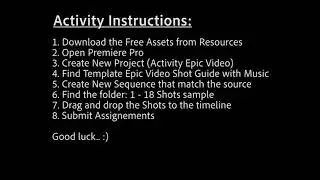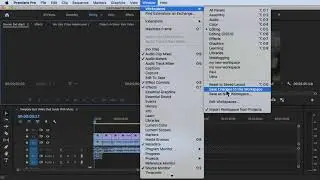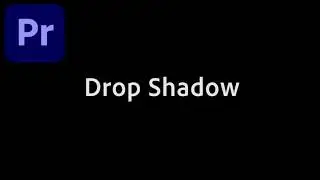Home Screen Interface of Adobe Premiere Pro
The Home Screen Interface of Adobe Premiere Pro provides you with a central hub where you can access recent projects, create new projects, and explore various learning resources. Here's an overview of the Home Screen Interface:
1. Recent Projects: The Home Screen displays a list of your recent projects, making it easy to access and open them with a single click.
2. New Project: You can create a new project by clicking on the "New Project" button. This allows you to set project settings such as resolution, frame rate, and scratch disk location.
3. Project Templates: Premiere Pro offers a variety of project templates that you can use as a starting point for your projects. These templates provide pre-configured settings for different types of video projects.
4. Learning Content: The Home Screen provides access to learning content such as tutorials, help articles, and tips. You can explore these resources to enhance your skills and learn new techniques in Premiere Pro.
5. Search Bar: At the top of the Home Screen, there is a search bar that allows you to quickly search for projects, media files, or help articles within Premiere Pro.
6. Preferences: By clicking on the gear icon in the top-right corner, you can access the Preferences menu, where you can customize various settings and preferences for your Premiere Pro application.
The Home Screen Interface serves as a convenient starting point for your video editing workflow in Premiere Pro. It allows you to easily access your recent projects, create new projects, and find learning resources to help you make the most out of the software.
For a more in-depth understanding of Premiere Pro CC and to explore advanced techniques, enroll in our comprehensive Udemy online course: https://bit.ly/3JfZlqu
Take your editing skills to the next level and become a Premiere Pro expert today!
Remember to like this video, subscribe to our channel for more tutorials, and hit the notification bell to stay updated with our latest video releases. Happy editing!
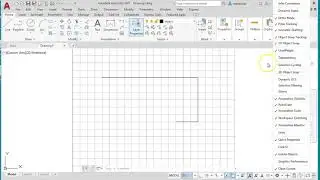








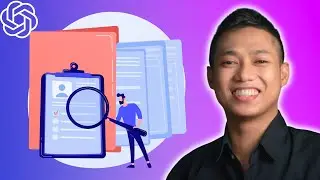
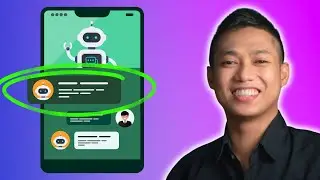
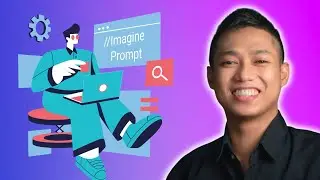

![[FREE 10-hour Full Course] ChatGPT Prompts Mastery: 50,000+ Prompts | 20-in-1 Online Course](https://images.videosashka.com/watch/Z31NfTpzDV4)