How To Change User Name In Windows 11 - Quick and Easy Tutorial
How To Change User Name In Windows 11 - Quick and Easy Tutorial
User account names appear at the login screen, settings, and at different places in your Windows 11 PC. There are many reasons why you might want to change the user account name. For instance, you recently changed your name and you want to reflect this change in Windows 11 as well or you may want to display your nickname instead of the actual name or you entered your full name during Windows installation or for security reasons. For example, if you would rather go by as opposed to your real name, this is an example of why you would make such change at a later point.
to Change User Name in Windows 11 | Change Username Windows 11
How to Change User Name in Windows 11 | Change Username Windows 11
How to Change User Name in Windows 11 | Change Username Windows 11
User account names appear at the login screen, settings, and at different places in your Windows 11 PC. There are many reasons why you might want to change the user account name. For instance, you recently changed your name to MDTechVideos and you want to reflect this change in Windows 11 as well or you may want to display your nickname instead of the actual name or you entered your full name during Windows installation or for security reasons.
Whatever your motivation may be, you can easily change your Username in various ways in Windows 11. Since Windows 11 is a new operating system with lots of changes in the user interface, it may be a bit confusing to navigate the settings and change the username. But you can change the user account names in Windows 11 nearly the same ways as you did in Windows 10, 8, or 8.1. Here are the 6 different ways you can change your Username in Windows 11.
You should know that the Computer name is not the same as the Username. The computer name is the name of the device, while the username is the account name you use to sign in to your device. You can create multiple user accounts and name them different for different users or different types of purposes on one device. Also, your username and your computer name should never be the same.
There are two types of accounts in Windows 11. One is a Microsoft user account that is linked to your Microsoft account ID ( (i.e. @hotmail.com, @live.com, @outlook.com, or any variant for a specific country) and synced with other devices and Microsoft apps. The other one is an offline local account that works only on your PC.
This tutorial will apply for computers, laptops, desktops, and tablets running the Windows 11 operating system (Home, Professional, Enterprise, Education) from all supported hardware manufactures, like Dell, HP, Acer, Asus, Toshiba, Lenovo, Huawei and Samsung.








![How to Print a Google Doc With Comments [Guide]](https://images.videosashka.com/watch/iUE3AY_4av4)
![How To Set Epson Printer to Print Black/White/Grayscale by Default on Windows 11/10 [Guide]](https://images.videosashka.com/watch/P4pOmxyYb4E)
![How To Fix 0x80070308 Windows Update Error [Guide]](https://images.videosashka.com/watch/Fx_-IuRQxFQ)
![How to Auto Accept or Decline Calendar Invites in Outlook [Guide]](https://images.videosashka.com/watch/M6dHAy9v3K8)
![How To Enable/Disable Borderless Printing In Canon Printer [Guide]](https://images.videosashka.com/watch/UBwiqt9uUfU)
![VPN Error 721: The Remote Computer Is Not Responding [Solution]](https://images.videosashka.com/watch/pyLAnuANGvc)
![How to Write on Both Sides of The Word Document [Guide]](https://images.videosashka.com/watch/5FL6ypy76Xw)
![How to Change Print Quality on Epson Printer [Guide]](https://images.videosashka.com/watch/O7n2N7WCvmg)
![How to Switch Network Printing Between TCP and RPC in Windows 11 [Solution]](https://images.videosashka.com/watch/o4v41DiKuWI)
![How To Set Task Reminder Notifications In Outlook [Guide]](https://images.videosashka.com/watch/91En2x30IKY)
![How To Enable/Disable Print Preview In Canon Printer [Guide]](https://images.videosashka.com/watch/yr7UZLXkyno)
![How To Stop Folders Opening in Separate Windows in Windows 10/11 [Guide]](https://images.videosashka.com/watch/fT7CovXEy3I)
![How to Jump to a Particular Page Number in Microsoft Word [Tutorial]](https://images.videosashka.com/watch/dZVyH-EVWBQ)
![How To Adjust Space Between Paragraphs In Microsoft Word [Tutorial]](https://images.videosashka.com/watch/BHj4NH18FQs)
![How to Change Display Language in Excel [Tutorial]](https://images.videosashka.com/watch/EnrJFcMY9_E)
![How to Insert Citations in Microsoft Word [Tutorial]](https://images.videosashka.com/watch/PTJ-lmzHpL8)
![How to Download Ethernet Drivers for Windows 11/10 [Tutorial]](https://images.videosashka.com/watch/dJSqqKsiGsw)
![This Mode of Windows Only Runs Verified Apps From the Store on Windows 11 FIX [Tutorial]](https://images.videosashka.com/watch/U47W92aAMiI)
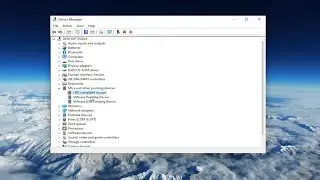
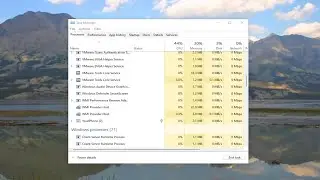
![Input Signal Out Of Range, Change Settings Monitor Error [Solution]](https://images.videosashka.com/watch/k0n3TiZCz84)

![Fix resampledmo.dll Not Found or Missing in Windows 11/10 [Tutorial]](https://images.videosashka.com/watch/7GCjioEpWPA)
![How to Fix Slow Internet Speed in Windows 11 [Tutorial]](https://images.videosashka.com/watch/FHmgU59KbFU)