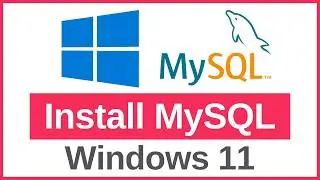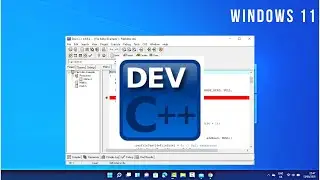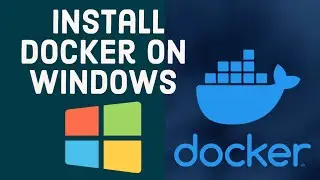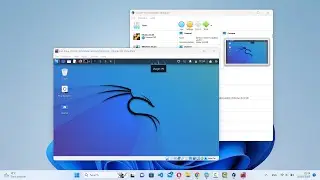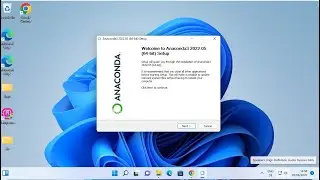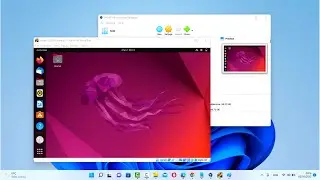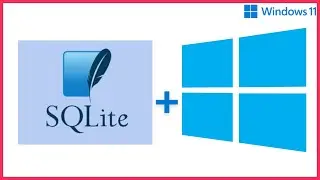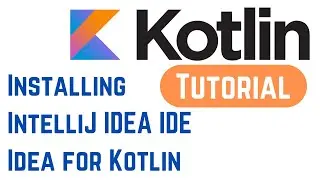How to Install R and RStudio on Windows 11
Learn how to install R and RStudio on your Windows 11 machine for seamless data analysis and statistical computing.
R is a powerful programming language and software environment widely used for statistical computing and graphics. RStudio, on the other hand, is an integrated development environment (IDE) that provides a user-friendly interface for working with R.
In this tutorial, we will guide you through the step-by-step process of installing R and RStudio on Windows 11:
1. Download and install R: We'll show you where to find the official R distribution for Windows and guide you through the installation process. You'll learn how to select the appropriate version and customize the installation settings.
2. Install RStudio: Once R is installed, we'll proceed to download and install RStudio. We'll provide the official download link and explain the installation steps, including selecting the desired edition and customizing settings.
3. Configure RStudio: After the installation, we'll help you configure RStudio by setting the default R version and adjusting other preferences to suit your needs.
4. Verify the installation: We'll demonstrate how to verify that R and RStudio are properly installed by launching RStudio and running a simple R command.
By the end of this tutorial, you'll have R and RStudio installed on your Windows 11 machine, ready to embark on your journey of data analysis, statistical modeling, and visualization with R.
Whether you're a beginner exploring data science or an experienced analyst, mastering R and RStudio will empower you to efficiently manipulate, analyze, and visualize data. Join us in this tutorial and unlock the full potential of R and RStudio on your Windows 11 system!