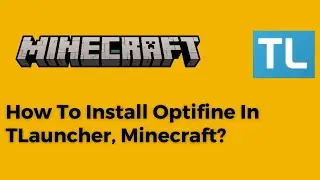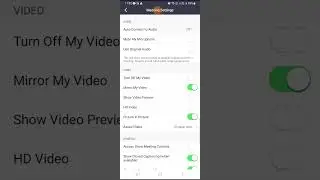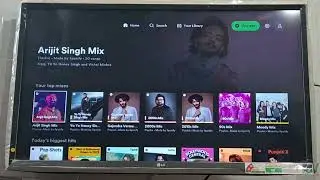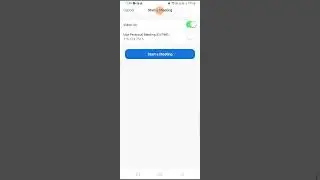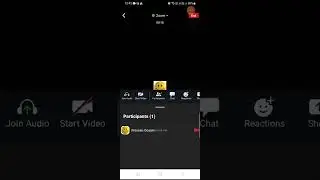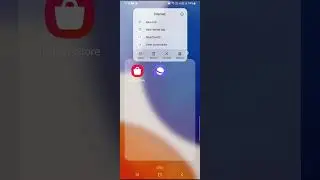5 Ways To Fix Steam Error Code 105 In Windows 10 or Windows 11
If you are looking for a solution for error code 105, this tutorial can help you a lot. I am giving you steps to fix the error within a few minutes. But, ensure to follow all the given steps properly. This could be the best steam error code 105 fix which you can try out today. Whether you are using Windows 10 or Windows 11, Steam error 105 can disturb you to play games on the platform.
Here are steps to fix Steam 105 error code:
Step 1 – Uninstall Ad Blocking Software
• Go to Control Panel
• Select Program and Features
• Uninstall ad blocking software
Step 2 – Run Steam as administrator
Right click on Steam and select “Properties”
Select “Compatibility”
Under “Settings” turn on “Run this program as an administrator”
Click “Apply” and “OK”
Step 3 – Delete appinfo.vdf file
Go to path - C:\Program Files (x86)\Steam\appcache
Delete appinfo.vdf file
Step 4 –DNS For Steam Problem
• Press Windows Key + R from your keyboard
• Open the "Run" command
• Type "ipconfig /flushdns" and hit enter
Step 5 – Change DNS Address
• Go to Control Panel - Network and Sharing Center – Change adapter settings
• Right click over Wi-Fi and select “Properties”
• Double tap on Internet Protocol Version (TCP/IP4)
• Click on “Use the following DNS server addresses”
• Preferred DNS sever should be: 8.8.8.8
• Alternate DNS sever should be: 8.8.4.4
Note: Restart your PC after following the above steps.





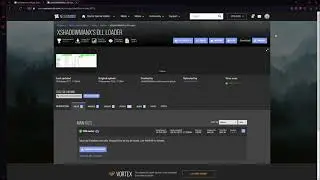
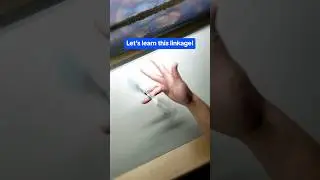


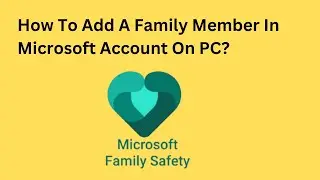


![[100% Solution] Playback of Protected Content Is Not Enabled Error In Chrome](https://images.videosashka.com/watch/F9_yMEmaF5Y)

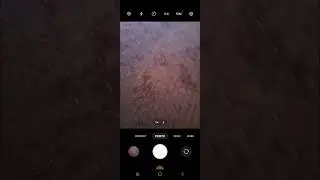
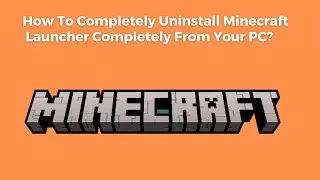
![[Fixed] PLEX TV Playback Error On LG TV | An Error Occurred Loading Items Into The Play Queue](https://images.videosashka.com/watch/6H6eXAXYxyE)

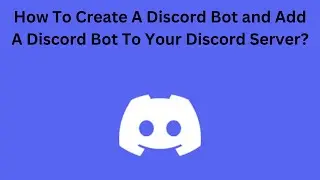
![[Solved] Error Hard Disk (3F0) In HP Laptop | Boot device not found Error In HP Laptop](https://images.videosashka.com/watch/9YB3nindu8Y)
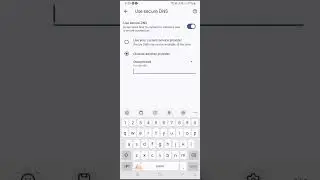
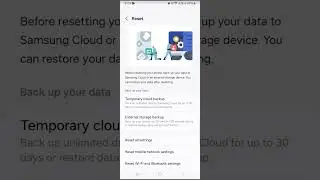

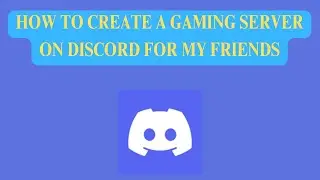
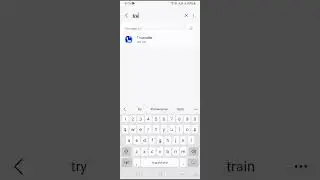
![Developer Options Not Showing In Redmi Note 10 Android Phone [Solution]](https://images.videosashka.com/watch/ARlHruYoOeU)