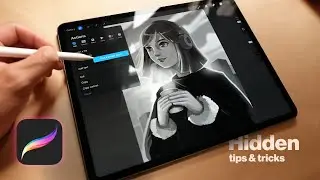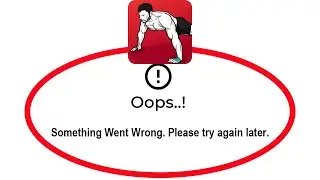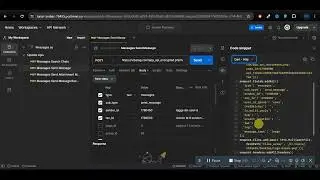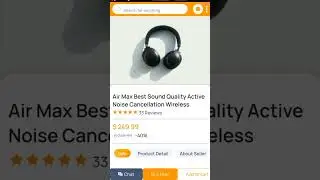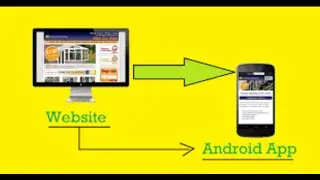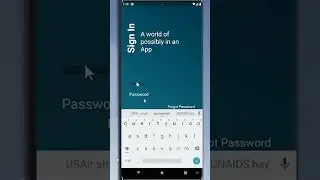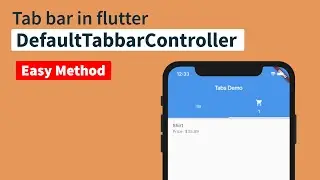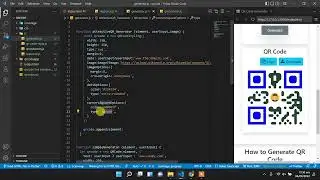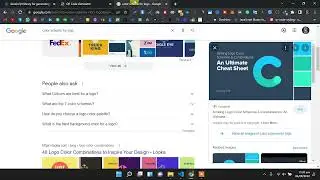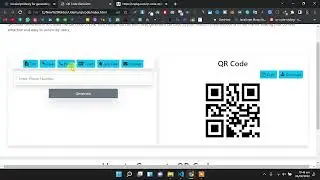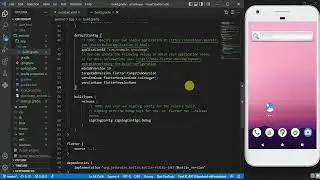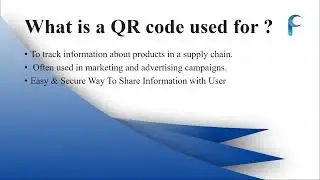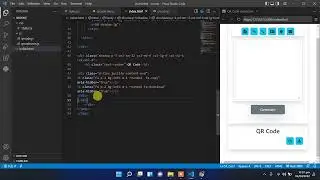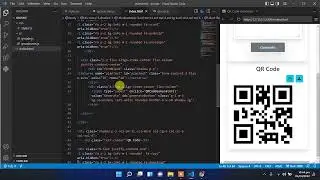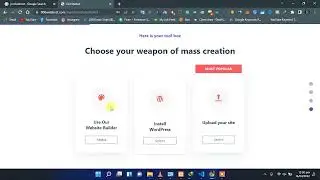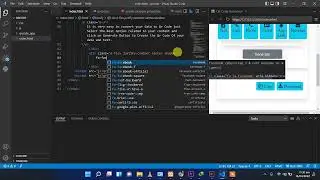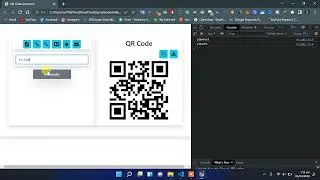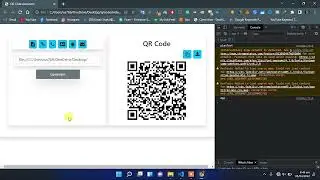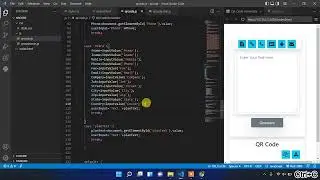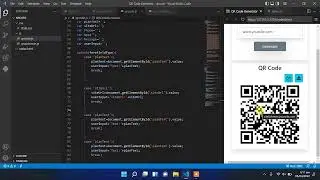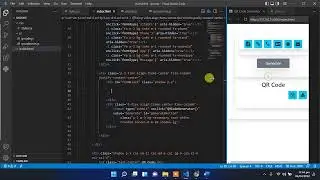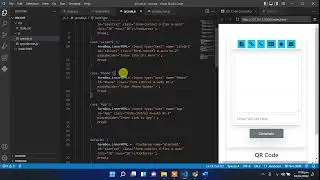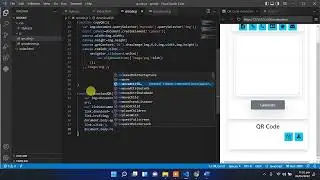Wordpress Appearance Menu - Theme Option - Widgets Menus Missing Wordpress tutorial
WordPress Appearance, Theme Options, Customization Step by Step Complete
Appearance → Menus
The Appearance Menus Screen enables a user to create a custom navigation menu in place of a theme’s default menu. Support for this feature must be registered in the theme's functions.php file. The WordPress Menu User Guide describes the details of adding, deleting, and maintaining menus.
Appearance Menus Screen
Screen Options
The Screen Options allow you to choose which modules are displayed, or not displayed, in the underlying Screen. Clicking on the Screen Options tab shows a list of the possible modules and options with a check-box next to each. Check the box for each module or option you want displayed, or uncheck the box to not display that module. Click the Screen Options tab again to close the Screen Options.
Certain modules, like Posts are hidden by default.
Expanding, Collapsing, and Rearranging, Modules
The modules, such as Posts, can be expanded, or collapsed, by clicking on the module title bar.
In addition, those modules can be moved by hovering the mouse cursor over the module title bar, when the mouse cursor changes to 4-arrows, hold the left-mouse button down, drag the module to where you want to place it, then release the mouse button (this is called drag-and-drop).
Create a Menu
To create a new custom menu, click the "create a new menu" link, give the menu a name, and click Create Menu button.
Note: If the current theme does not support menus, the message, "The current theme does not natively support menus, but you can use the “Custom Menu” widget to add any menus you create here to the theme’s sidebar." will display informing you that widgets can be used to put custom menus in a sidebar.
You can create multiple menus. If your theme includes support for more than one menu, you can choose which custom menu to associate with each. You can also use custom menus in conjunction with the Custom Menus widget.
Once a menu is created these options are available:
Automatically add new top-level pages
Check this box so that anytime a new top-level Page is created, that Page will automatically be added to the menu
Theme Locations
If more than one menu is supported, you can select where this menu should go.
Delete Menu
Click this link to delete the menu. Deleting also deletes the menu items.
Save menu
Click this button to save the menu.
Add Menu Items
After a menu is created, then detail items can be added to the menu. Choose items like custom links, pages, and categories, from the left column to add to the menu. If you have created custom post types or custom taxonomies those too can be added to menus. If you don't see your custom post types or taxonomies, look under the Screen Options to make sure they are checked to be Show on Screen.
After items have been added to a menu, drag and drop to put them in the order you want. You can also click each item to reveal additional configuration options. You can also drag a menu item a little to the right to make it a submenu, to create menus with hierarchy. You'll see when the position of the drop target shifts over to portray the nested placement. When you have finished building your custom menu, make sure you click the Save Menu button.
You can specify a different navigation label for a menu item as well as other attributes. You can create multiple menus. If your theme includes more than one menu, you can choose which custom menu to associate with each. You can also use custom menus in conjunction with the Custom Menus widget.
This screenshot shows an example of the About Menu Item displayed in a hierarchy under the Home Menu Item.
Theme Locations
Theme locations allow the definition of the placement of your menu. The WordPress Twenty Fifteen theme supports two menu locations. For themes that only support one menu the message 'Your theme supports 1 menu. Select which menu you would like to use. displays. (If you have added support for more navigation menus in your theme, you will see more pull-down location options)
Manage Locations
Location
From the pull down box, select the menu that will be presented in the location such as Primary Locat