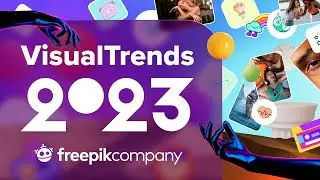Inflate Effect in Adobe Illustrator | Design Hacks
🎨 Look for inspiration on Freepik: https://www.freepik.com/?utm_source=y...
👋 Welcome to our graphic design YouTube channel, where we explore exciting design techniques and share insightful tutorials.
👀 In this episode, we'll dive into the fascinating world of the "Inflate" 3D effect in Adobe Illustrator, revealing some handy design hacks along the way.
✨ First, we guide you on how to choose and download a flat vector from freepik.com, a fantastic resource for finding high-quality vectors. Once you have your vector, we show you how to unleash your creativity by modifying its colors and shapes in Adobe Illustrator. With powerful editing tools, you can customize the vector to your taste.
✌ Next, we explore the "Inflate" effect, located within the "Effect" menu of Adobe Illustrator. By selecting "3D Materials" and then "Inflate," you'll unlock a whole new dimension for your design. We provide step-by-step instructions on how to access and utilize this effect.
🤩 Within the "Inflate" effect, we delve into the materials section, allowing you to fine-tune the base properties of your design. You can adjust the depth, texture, and other visual aspects to achieve the desired effect. We encourage experimentation to unleash your unique style.
💎 To showcase your inflated design, we recommend selecting the trim view in the "View" menu. This view eliminates distractions, providing a clean presentation of your design.
Find below the perfect 2D resources to get started! 🎈👇:
Vector patterns 👉 https://www.freepik.com/vectors/patte...
Flat shapes 👉 https://www.freepik.com/vectors/shape...
🙌 Join us on our graphic design YouTube channel as we empower you with the knowledge to create captivating designs using the "Inflate" effect in Adobe Illustrator.
❗ Don't forget to like, and hit the notification bell to stay updated on our future tutorials and design inspiration. Let's dive into the world of design hacks and unleash your creativity!
◅▻◅▻◅▻◅▻◅▻◅▻◅▻◅▻◅▻
00:00 Intro
00:15 Choose and download a flat vector from freepik.com
00:26 Change the colors and shapes to your taste in Adobe Illustrator
00:36 Go to effect - 3D Materials - Inflate
00:41 In materials section adjust the base properties as you like and render it
01:03 select trim view in view and that’s all









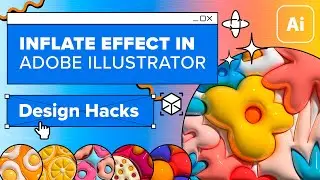
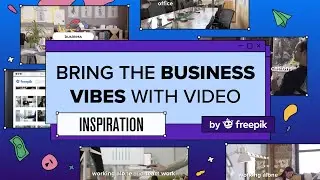


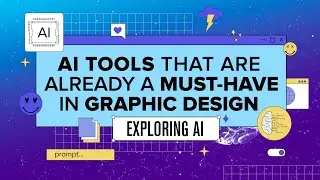
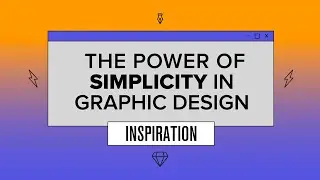

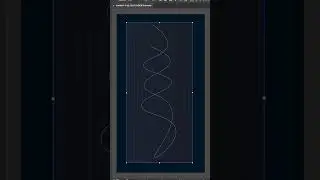

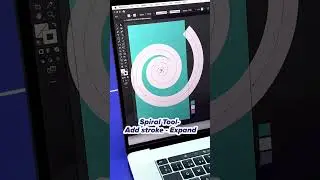

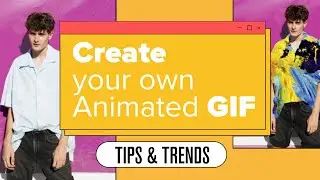


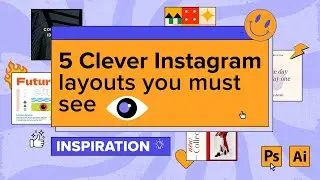

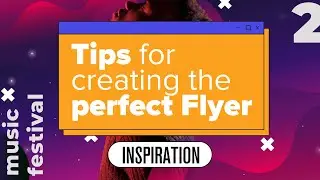


![The Parallax Effect in Web [Learn With Freepik]](https://images.videosashka.com/watch/WqZmdi7kk2U)