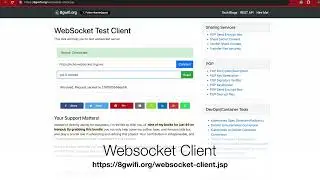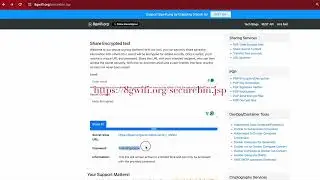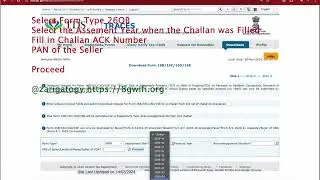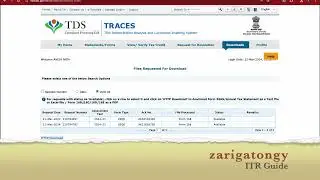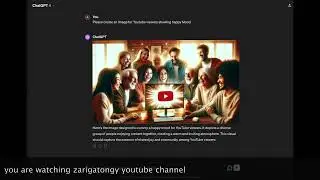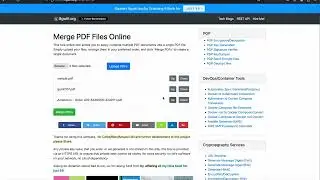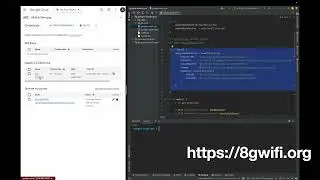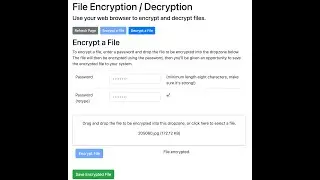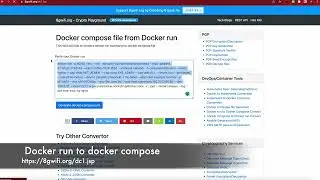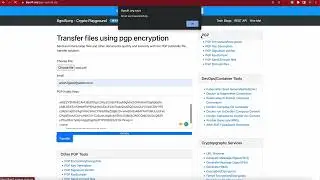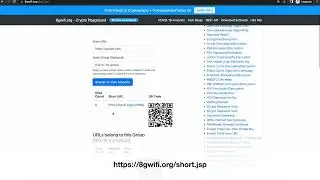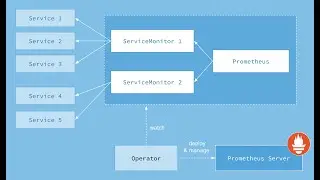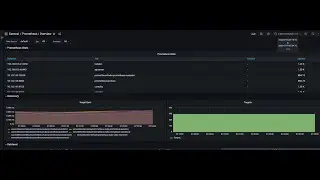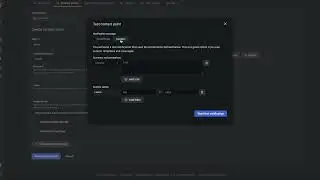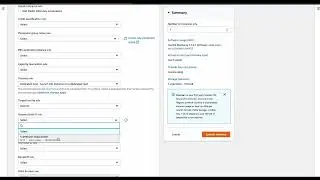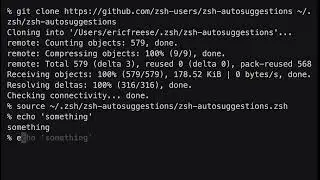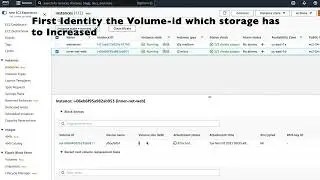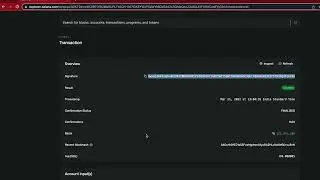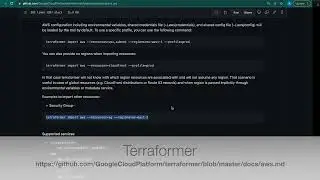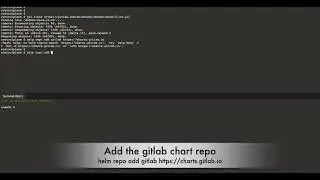how to run mac osx in aws
Launch a Mac instance in the AWS
Open the Amazon EC2 console at https://console.aws.amazon.com/ec2/
Choose Allocate Dedicated Host and then do the following:
For Instance family, choose mac1. If mac1 doesn’t appear in the list, it’s not supported in the currently selected Region.
For Instance type, select mac1.metal.
For Availability Zone, choose the Availability Zone for the Dedicated Host.
For Quantity, keep 1.
Choose Allocate.
Select the Dedicated Host that you created and then do the following:
Choose Actions, Launch instances onto host.
Select a macOS AMI.
Select the mac1.metal instance type.
On the Configure Instance Details page, verify that Tenancy and Host are preconfigured based on the Dedicated Host you created. Update Affinity as needed.
Complete the wizard, specifying EBS volumes, security groups, and key pairs as needed.
A confirmation page lets you know that your instance is launching. Choose View Instances to close the confirmation page and return to the console. The initial state of an instance is pending. The instance is ready when its state changes to running and it passes status checks.
https://8gwifi.org